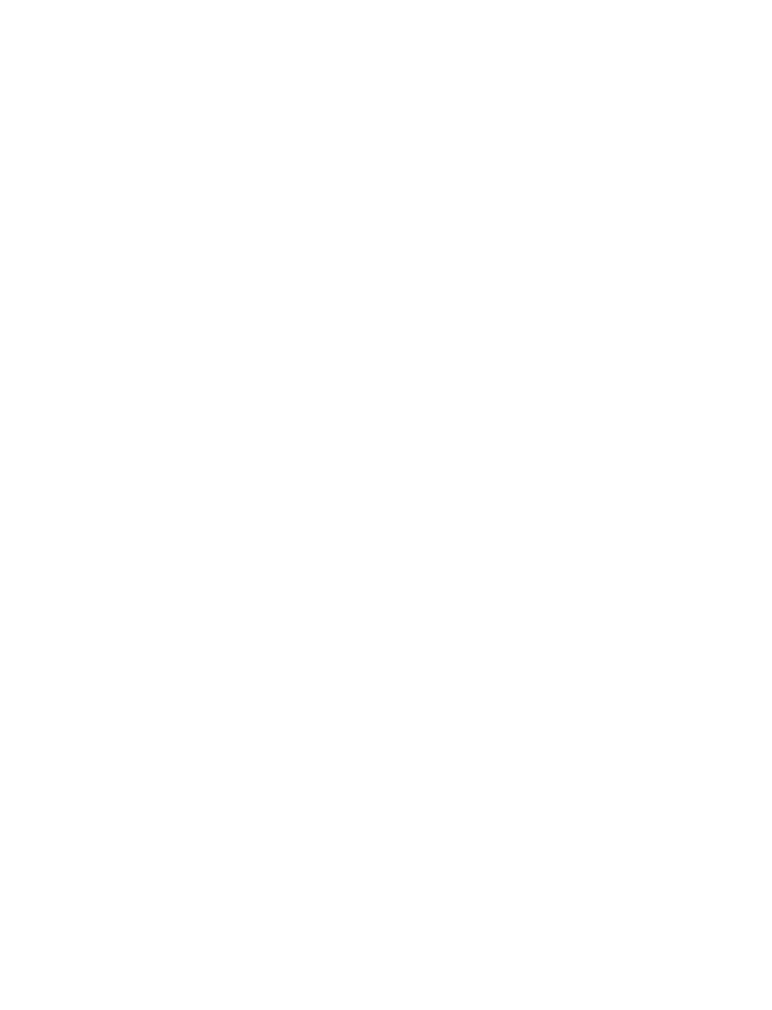
• In-call options*
You have several options while in a call. However, many of these options
are dependent upon your service provider.
To arrive at any of the in-call options outlined in the following paragraphs,
press Options and scroll to any item using the roller. Press the roller to
select the option or enter its submenu.
With one call active
Press Options to display the following:
•
Send touch tones . . . Allows you to send a string of touch tones (key
presses) to an automated system. You’ll also
have the option to find and send touch tones
that have been saved to your phone book.
•
End all calls. . . . . . . . Ends all calls (on hold or otherwise).
With a call on hold
Press Options to display the following:
•
New call. . . . . . . . . . . Allows you to place a new call while keeping
the current call on hold.
•
Send touch tones . . . Allows you to send a string of touch tones
(key presses) to an automated system. You’ll also
have the option to find and send touch tones
that have been saved to your phone book.
•
End all calls. . . . . . . . Ends all calls (on hold or otherwise).
•
Phone book . . . . . . . . Displays the phone book and its menus.
•
Menu . . . . . . . . . . . . . Takes you to the main menu (Messages appears
on screen).
•
Mute . . . . . . . . . . . . . Mutes the active call. You can hear the other
person but they can’t hear you.
•
Hold . . . . . . . . . . . . . . Places the active call on hold.
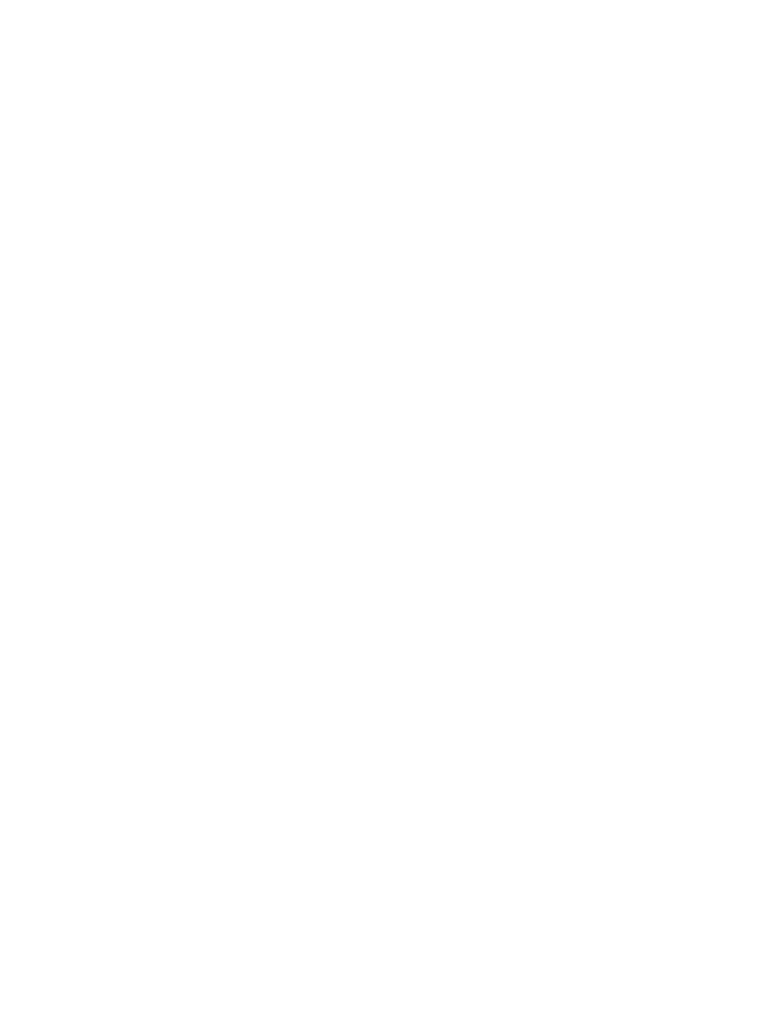
[ 50 ]
With one call on hold while another is active
Press Options to display the following:
•
End active call . . . . . Ends the active call only.
•
Conference call . . . . . Allows up to 6 people to take part in a call.
•
Transfer calls . . . . . . . Connects two participants in a call while
removing yourself from the call.
•
Send touch tones . . . Allows you to send a string of touch tones
(key presses) to an automated system. You’ll also
have the option to find and send touch tones
that have been saved to your phone book.
•
End all calls . . . . . . . . Ends all calls (on hold or otherwise).
•
Phone book . . . . . . . . Displays the phone book and its menus.
•
Menu . . . . . . . . . . . . . Takes you to the main menu (Messages appears
on screen).
•
Mute. . . . . . . . . . . . . . Mutes the active call. You can hear the other
person but they can’t hear you.
•
Swap. . . . . . . . . . . . . . Switches between the active call and the one
on hold.
Mute the phone’s microphone
You can mute any active call. Muting means that you can hear the other
person but they can’t hear you.
1
While in a call, press Options.
2
Scroll to Mute and press the roller. Muted appears on screen.
3
To resume speaking, press Unmute.
Place a call on hold
When you place a call on hold, neither person can hear the other.
1
While in a call, press Options.
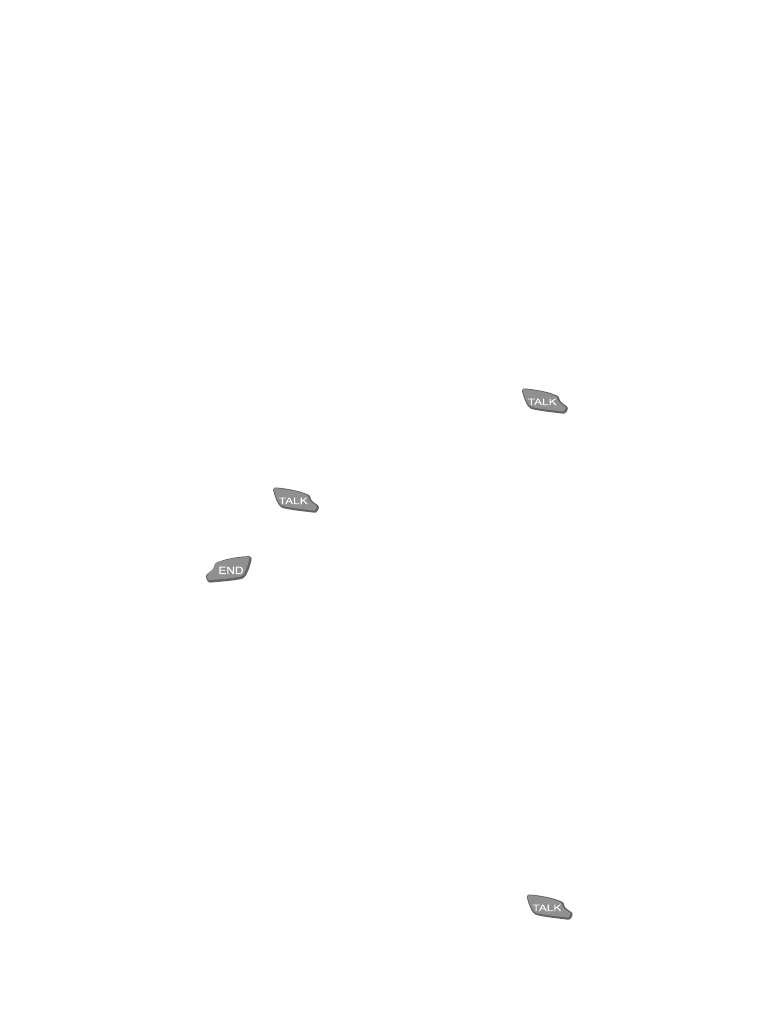
[ 51 ]
Advanced features
2
Scroll to Hold and press the roller.
On hold:
Call 1 appears on screen.
Return to a held call
•
Press Unhold to return to the call.
Call waiting*
This service allows you to answer an incoming call even if you’re currently
in a call (if Call waiting has been activated).
Note: This feature is dependent upon your service provider
•
When a second call comes in, press Answer or
.
The first call is put on hold and Swapped appears on screen.
To switch between calls:
•
Press Swap or
.
End the active call only:
•
Press
.
To end both calls at the same time:
•
Press Options, scroll to End all calls, and press OK.
Reject a waiting call:
1
Press Options.
2
Scroll to Decline new call and press OK.
Make a second call*
If supported by your service provider, you can make a call while another
is on hold.
1
Press Hold. On hold: Call 1 appears on screen.
2
Enter the number for the second call and press
.
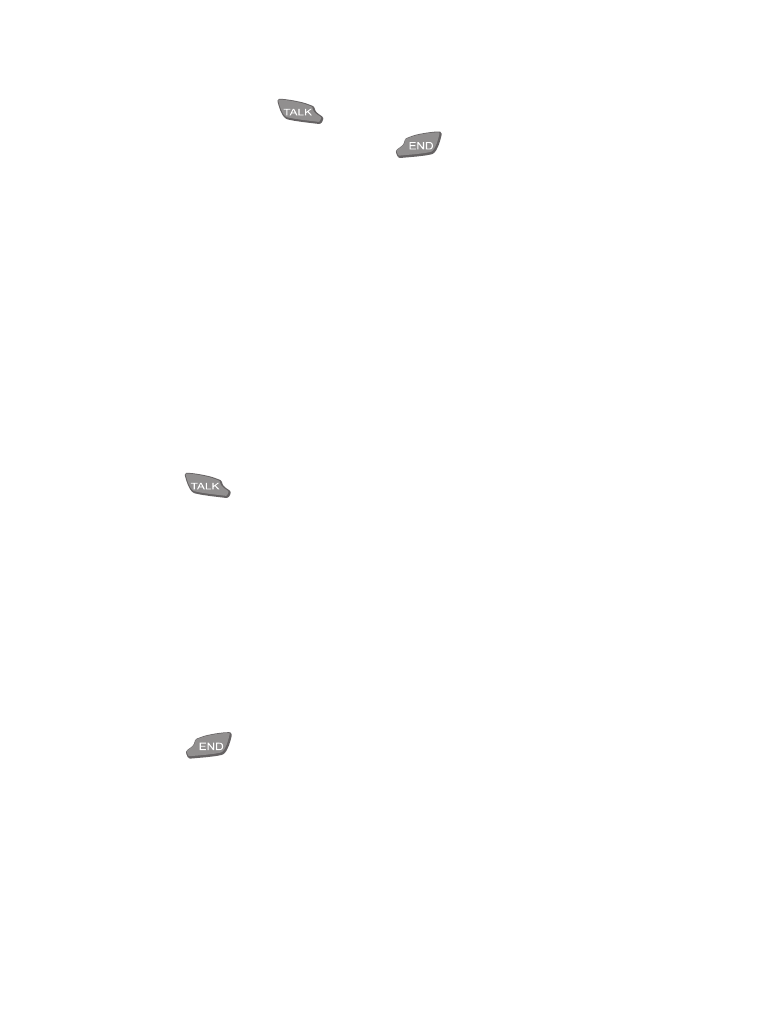
[ 52 ]
3
After the second party answers, switch between the two calls by
pressing Swap or
.
4
To end the active call only, press
.
5
To end both calls at the same time, press Options, scroll to End all
calls, and press OK.
Conference a call*
If supported by your service provider, up to 6 people can take part in a call.
For questions about the cost of conferencing a call, contact your service
provider.
1
Call the first participant.
2
Once the first party has answered, press Options and scroll to
New call.
3
Press the roller and dial the number for the second participant.
4
Press
. The first call is automatically put on hold.
5
To connect the two calls, press Options, scroll to Conference call, and
press the roller.
•
To add a new person to the conference call, repeat steps 2, 3, 4, and 5.
Have a private conversation within a conference call
1
While in a conference call, press Options and scroll to Private call.
2
Press the roller, scroll to the desired participant, and press OK.
End a conference call
1
Press .
OR
Press
Options, scroll to End all calls, and press the roller.
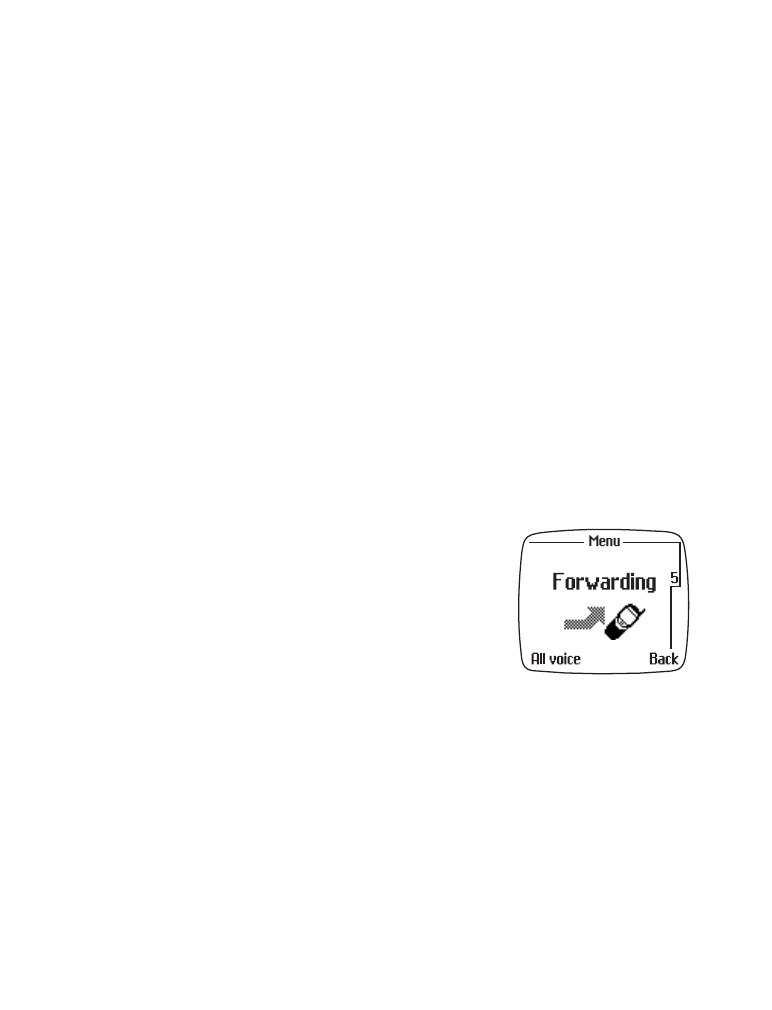
[ 53 ]
Advanced features
Transfer a call*
If you have one active call and another on hold, you can connect the two
and at the same time remove yourself from the conversation. For questions
about the availability and cost of this feature, contact your service provider.
1
With one call active and another call on hold, press Options.
2
Scroll to Transfer calls and press the roller.
The two calls are connected and you are disconnected.