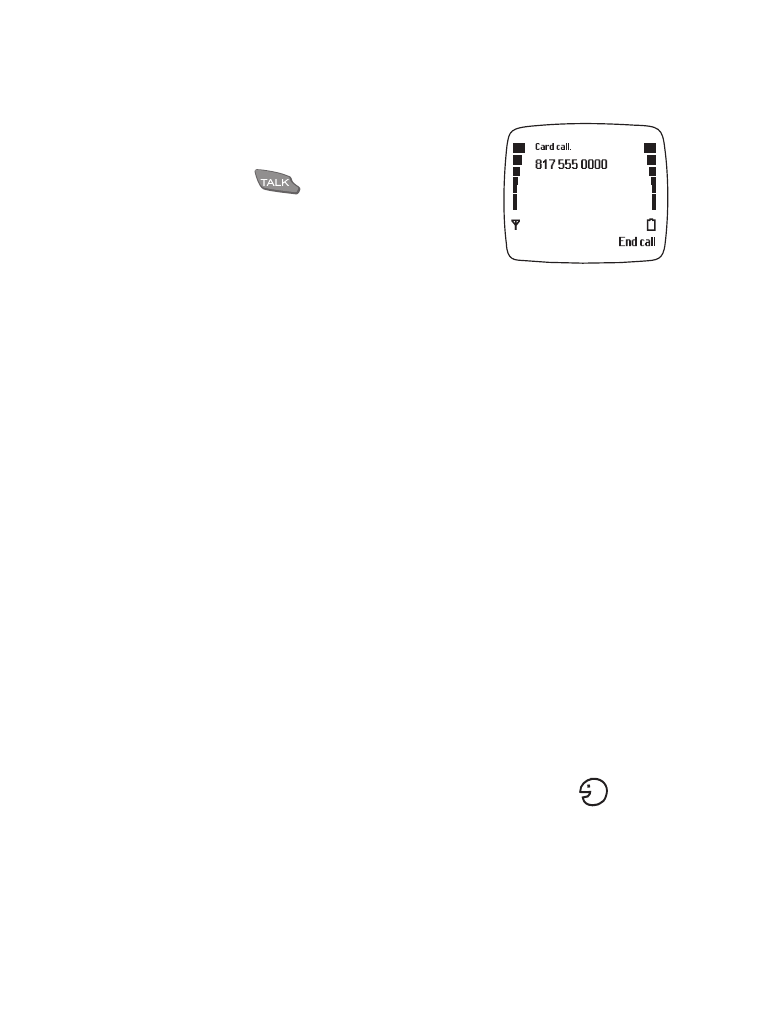
• Voice dialing
Any 10 numbers in your phone book can be setup for voice dialing. Before
you can voice dial a number, you’ll need to assign it a "voice tag."
Assign a voice tag to a number
Note: Voice tags can only be assigned to entries already in your Phone
book. To add an entry, see “Add names and numbers to the phone
book” on page 31.
Note: To use voice dialing, Memory in use must be set to Phone instead
of SIM card. See “Select a memory type” on page 36 for more info.
1
At the Start screen, press the roller.
2
Scroll to a name and press the roller.
3
Scroll to the number you wish to tag and press Options.
4
Scroll to Add voice tag and press the roller.
5
Press Start. After the phone beeps, pronounce the voice tag clearly
into the microphone from a distance of 6 - 12 inches.
Note: If the recording is not successful, the phone asks if you want to try
again. Press Yes to try again or Quit to exit.
After recording, Voice tag saved appears on screen. The
icon to
the right of the phone number indicates that this number is tagged
for voice dialing.
To call this number using voice dial, see “Dial a number with voice
dialing” on page 57.
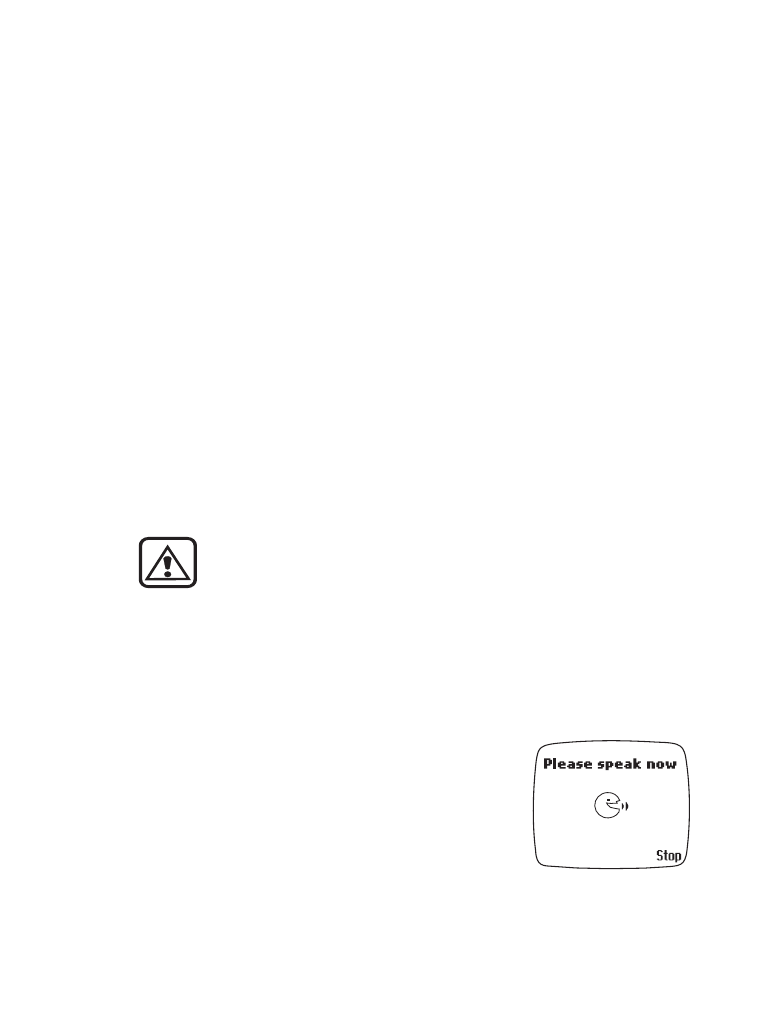
[ 57 ]
Advanced features
Notes about voice tags
•
Voice tags can be no longer than 2 seconds.
•
Voice tags replay immediately after they’re recorded.
•
Recording stops automatically. Pressing Stop aborts the recording.
•
For best results, choose a quiet location when creating a voice tag
(avoid areas with background noise).
•
Unique tags are recognized more accurately. Consider using the first
and last name, or use the first name, last name, and number type
when tagging a number. For example, “John Smith, work.”
•
Avoid pauses or silence as you record the voice tag.
•
If voice tag memory is full, the phone displays Erase an existing voice
tag? If so, press OK, scroll until you locate a tag to erase, and then
press Erase.
•
When you delete a name or number in the Phone book, it also erases
any associated voice tags.
Do not use voice tags for dialing in emergency situations. Stress
causes changes in your voice, which prevents the phone from
recognizing your commands!
Dial a number with voice dialing
Note: Your phone must be set to use Phone memory for voice dialing to
operate. If you’re unable to use voice dialing, see “Select a memory
type” on page 36 to ensure it’s set to Phone instead of SIM card.
1
At the Start screen, press and hold Names for
2 seconds.
Note: If you’re using a headset, press the button
on the microphone to initiate voice dialing.
The phone beeps and Please speak now
appears on screen.
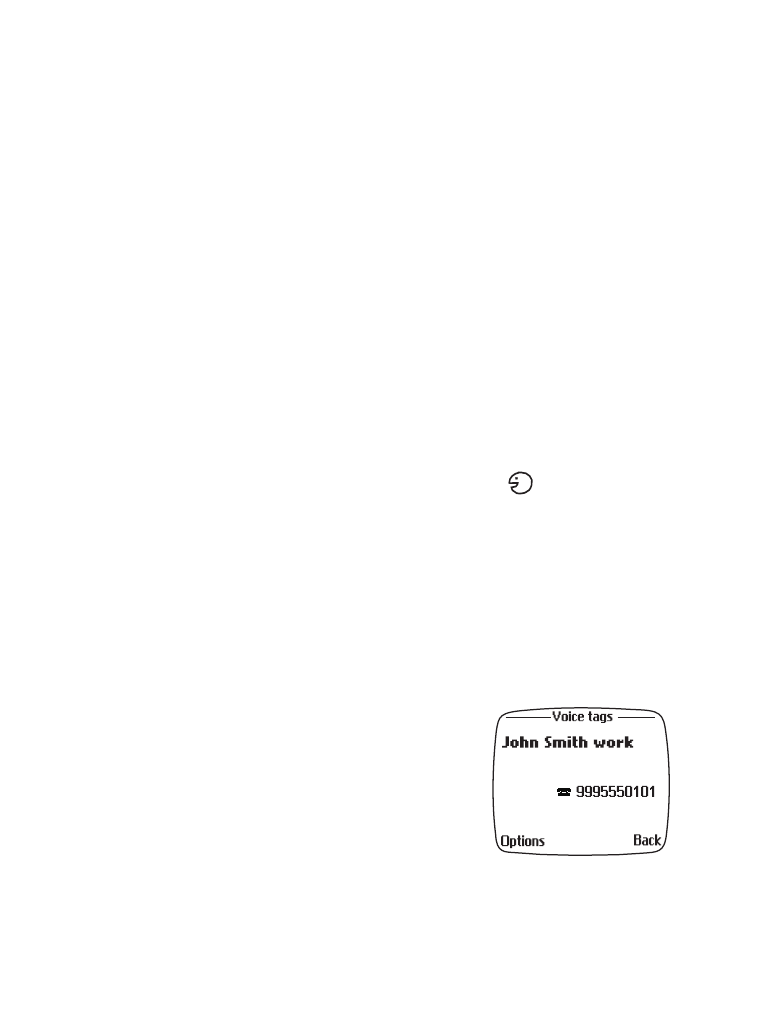
[ 58 ]
2
Pronounce the voice tag clearly into the microphone from a distance
of 6-12 inches.
Note: If the voice tag is not accepted, or if you fail to pronounce the tag
within 3 seconds, the message No match found appears and the
display returns to the Start screen.
When the voice tag is recognized, the entry appears on screen, the tag
replays through the earpiece, and the number is dialed.
Work with existing voice tags
You can change or erase voice tags just as you would a name or number.
1
At the Start screen, press the roller.
2
Scroll to the desired phone book entry.
3
Press the roller, scroll to the phone number containing the tag you
wish to edit, and press Options.
Note: Phone entries with voice tags will have the
icon to the right
of the number.
4
Scroll to Voice tag and press the roller.
5
Scroll to Change, Playback, or Erase and press the roller.
Note: If you selected Change, press Start to begin re-recording. The new
tag you record will replace the old tag.
Display voice tag entries
You can display all entries in your phone book
that have voice tags.
1
At the Start screen, press Names.
2
Scroll to Voice tags and press the roller.
All voice tags appear in alphabetical order.
Scroll through the entries using the roller.
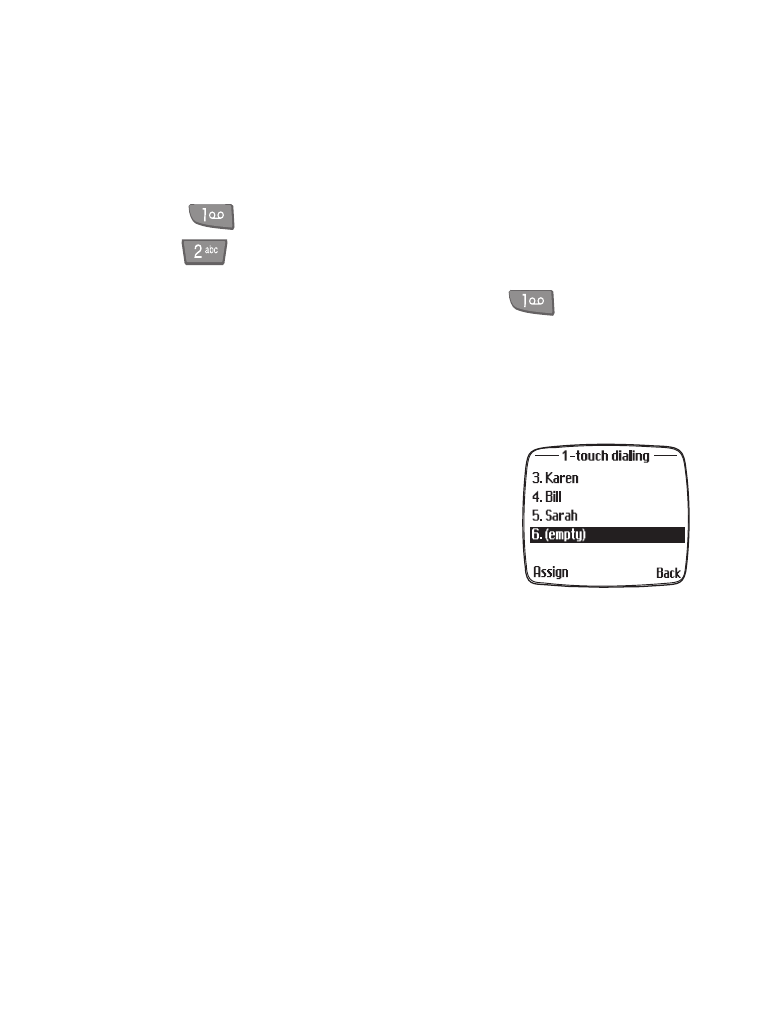
[ 59 ]
Advanced features