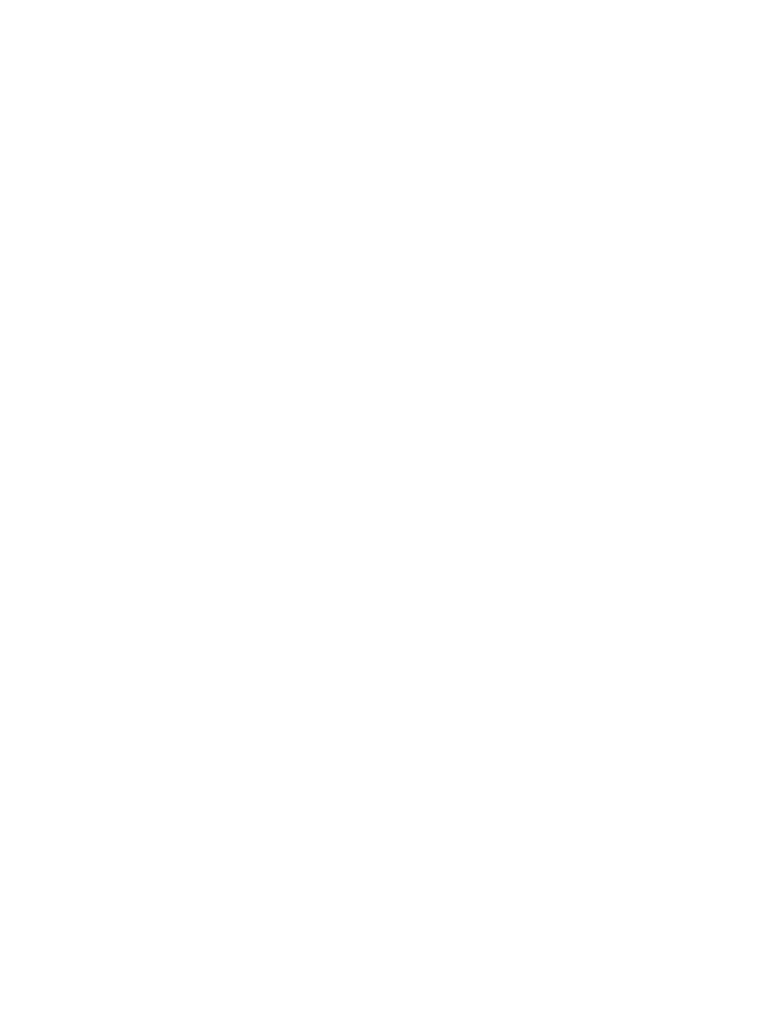
• Organize messages with folders
All text messages saved in your phone’s memory are organized into
folders. These folders are located under the Messages > Text messages
menu (Menu 1).
Inbox
Messages are automatically stored in the inbox after they’ve been read.
Outbox
Messages are automatically saved in the Outbox folder after they’ve been
written.
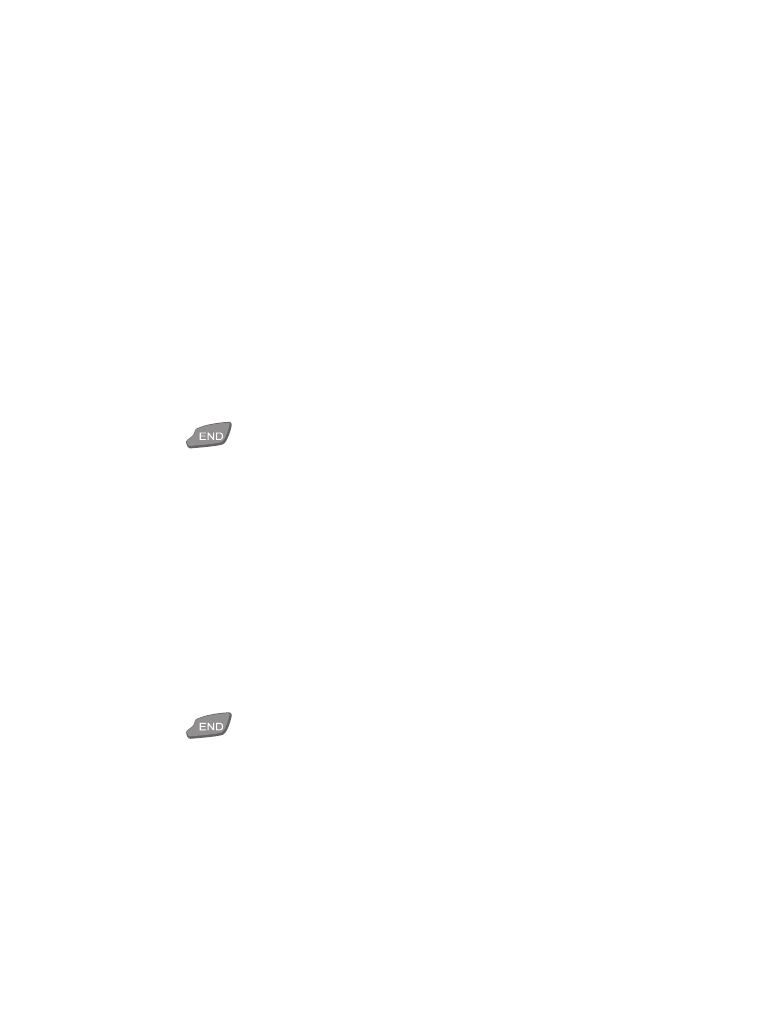
[ 80 ]
Archive folder and user-created folders
To make sure that certain messages won’t be overwritten when memory
becomes full, move some of your messages to the Archive folder. You can
also create new folders of your own and save messages there.
Add a folder
1
At the Start screen, press Menu, and then press the roller.
Text messages appears on screen.
2
Press the roller again and then press Options.
3
Add folder is highlighted.
4
Press the roller, enter the name of the new folder, and press OK.
Folder added appears on screen.
5
Press
to return to the Start screen.
Remove a folder
1
At the Start screen, press Menu, and then press the roller.
Text messages appears on screen.
2
Press the roller, scroll to the folder you wish to remove, and press
Options.
3
Scroll to Remove folder and press the roller.
4
Remove folder? appears on screen. Press OK.
Folder removed appears on screen.
5
Press
to return to the Start screen.
Note: Only folders previously created by the user can be removed. The
Inbox, Outbox, Archive, and Template folders are protected from
deletion. When you delete a folder, all the messages in that folder
are deleted as well.
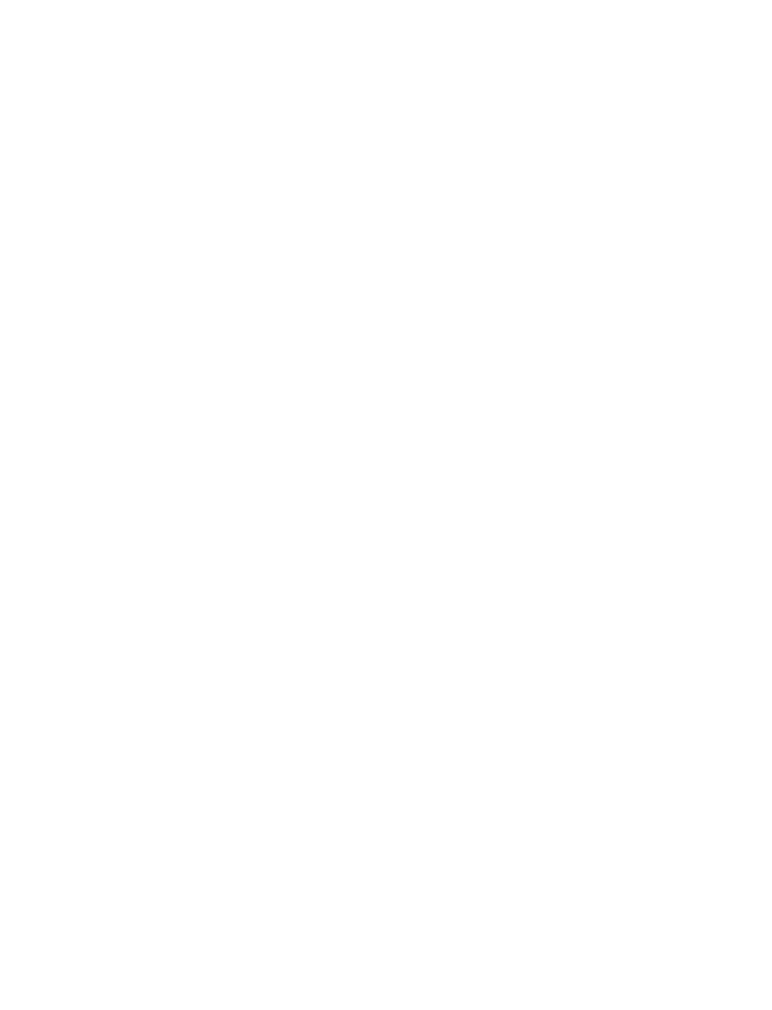
[ 81 ]
Text messages*