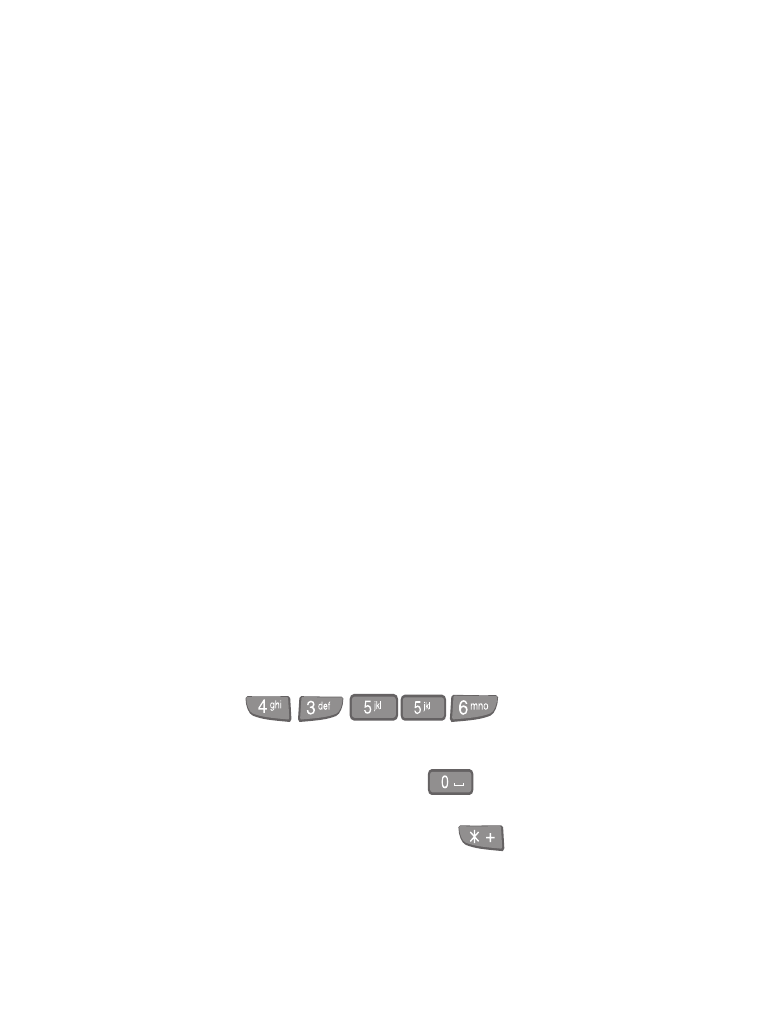
• Predictive text input
Predictive text input is an easier, faster way to write messages than the
traditional method. Predictive text uses a formula to "guess" the letter of
each word that you’re spelling. It’s very accurate, and requires only one
press of the key for each letter.
Tip: Because the “guessed” word changes as you enter each letter, try not
to look at the screen until you’ve finished entering the word.
Note: You can add new words to the dictionary at any time.
Note: Predictive text input might not be available for all languages.
Activate or deactivate predictive text
When you’re writing a text message, press and hold Options until T9
dictionary activated or T9 dictionary deactivated appears on screen.
Write words with predictive text
Press the number key that corresponds to the letter. Press each key only
once for each letter.
For example, to write hello, press each of the keys below only once.
•
If the displayed word is correct, press
to enter a space after the
word, and then start writing the next word.
•
If the displayed word is not correct, press
to see other possible
matches. To return to the previous word in the list of matches, press
Previous.
h
e
l
l
o
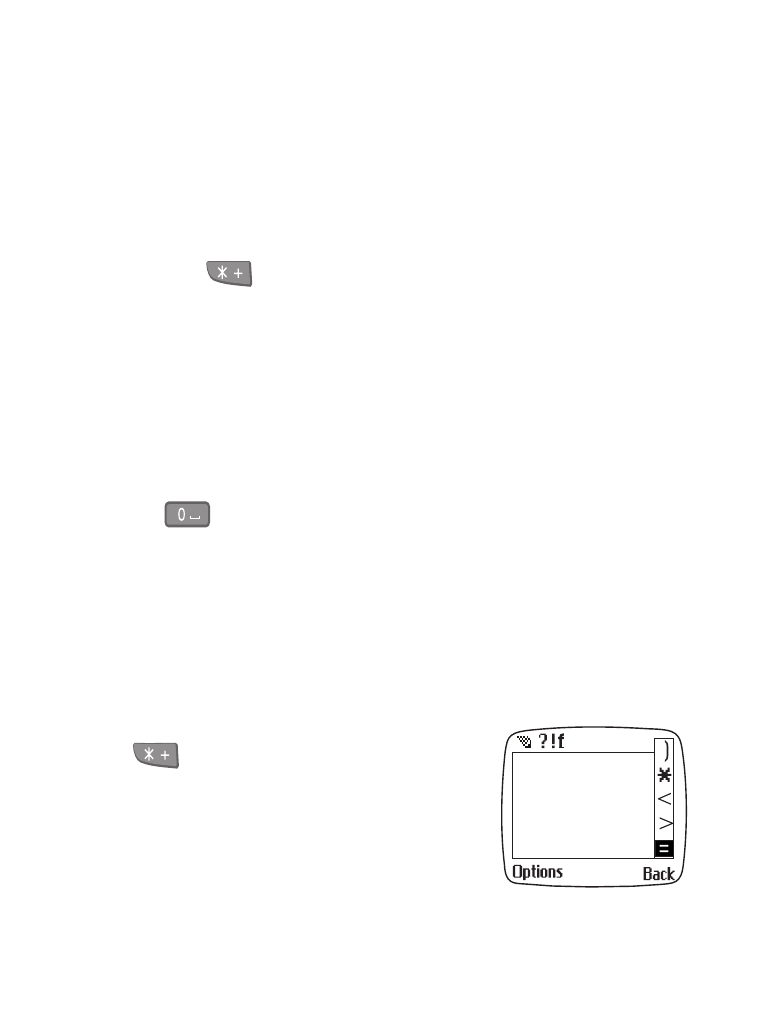
[ 83 ]
Text messages*
If a question mark appears after the word, the word you intended to
write is not in the dictionary. You need to add the word to the
dictionary (see next page).
Add new words to the dictionary
If you’re writing a message and encounter a word that predictive text
doesn’t recognize, you can add the word to the dictionary.
1
Press
and the left selection key changes to Spell.
2
Press Spell.
3
Enter the word using the keypad (see
“Phone book” on page 31), and
then press Save.
The word is added to the dictionary and to the message that you’re
writing. The display returns to your message.
Notes about adding words
•
New words that you accept—even accidentally—by pressing the roller,
, or deleting the space between two words (thus forming a
compound word) are saved in the dictionary.
•
Depending on the language chosen and the length of the words, you
might be able to add hundreds of words to the dictionary.
•
When the dictionary becomes full, the most recently added word
replaces the first word you added.
Enter symbols and characters
While writing a message, press and hold
to display a list of special characters
on the right of your screen.
•
Scroll to the character you wish to use.
•
Press the roller to enter the character
into your message.
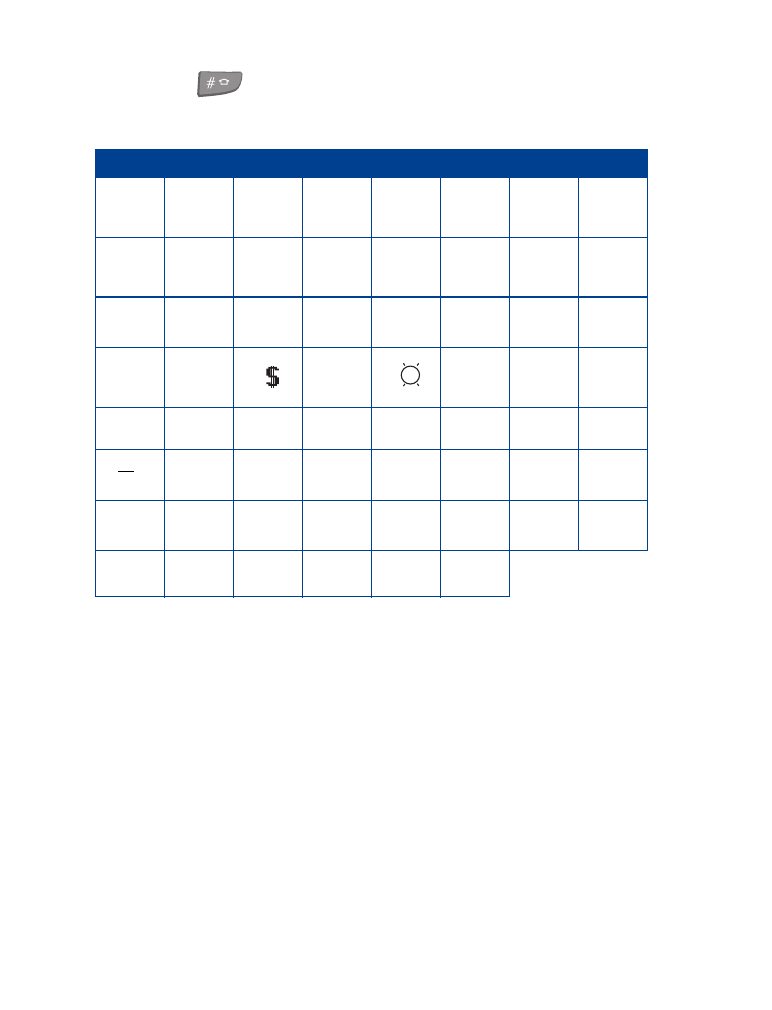
[ 84 ]
Tip: Press
to switch between uppercase and lowercase characters,
when they’re available.
Insert a name or number into a message
To insert a stored name or number into your message:
1
While writing a message, press Options.
2
Scroll to Insert number or Insert name, and then press the roller.
3
Enter the number using the keypad, or find the number in your phone
book and press the roller.
The selected name or number is inserted into your message.
Special Characters
.
?
!
@
’
-
_
(
)
,
:
;
&
/
~
\
%
*
#
+
<
=
>
"
€
£
¥
§
i
¿
Àà
Áá
Ââ
Ãã
Ää
Åå
Ææ
Çç
D
ð
Èè
Éé
Êê
Ëë
ì
í
Î
Ï
Ññ
Òò
Óó
Ôô
Õõ Öö
Øø
β
Ùù
Úú
Ûû
Üü
Þþ
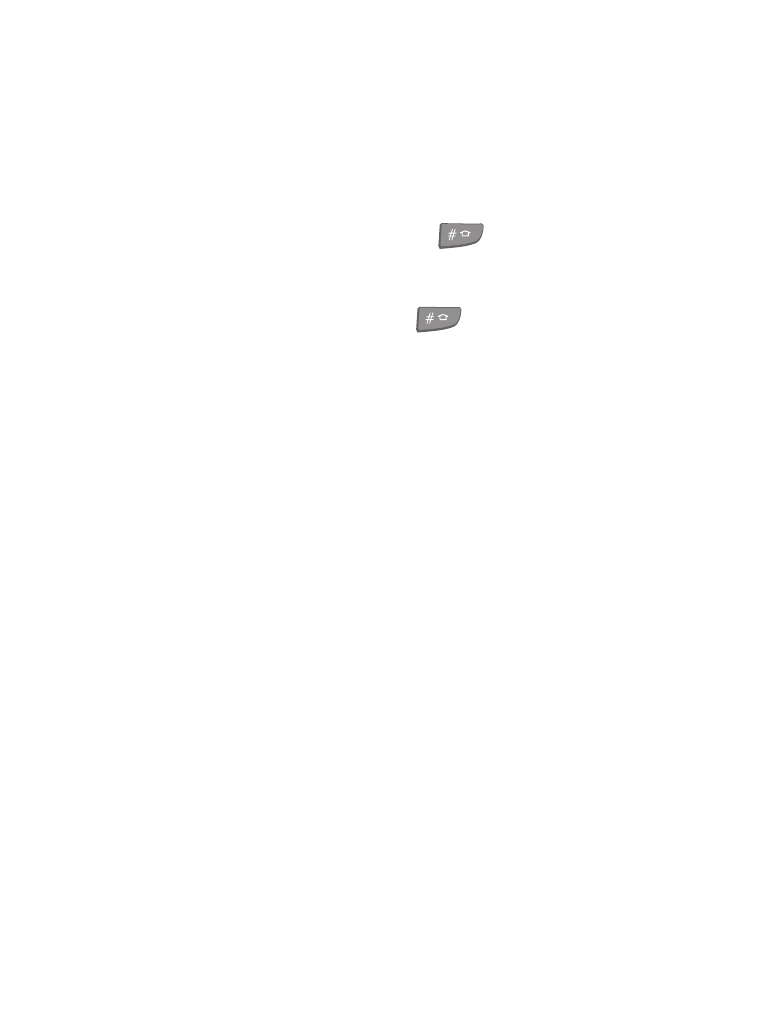
[ 85 ]
Text messages*
Clear the screen
To clear any text or numbers on screen, press and hold Clear.
Delete Information
•
To delete a character to the left of the cursor, press Clear.
•
To delete a highlighted word, press
, and then press Clear.
Change letter case
•
While entering a message, press
.
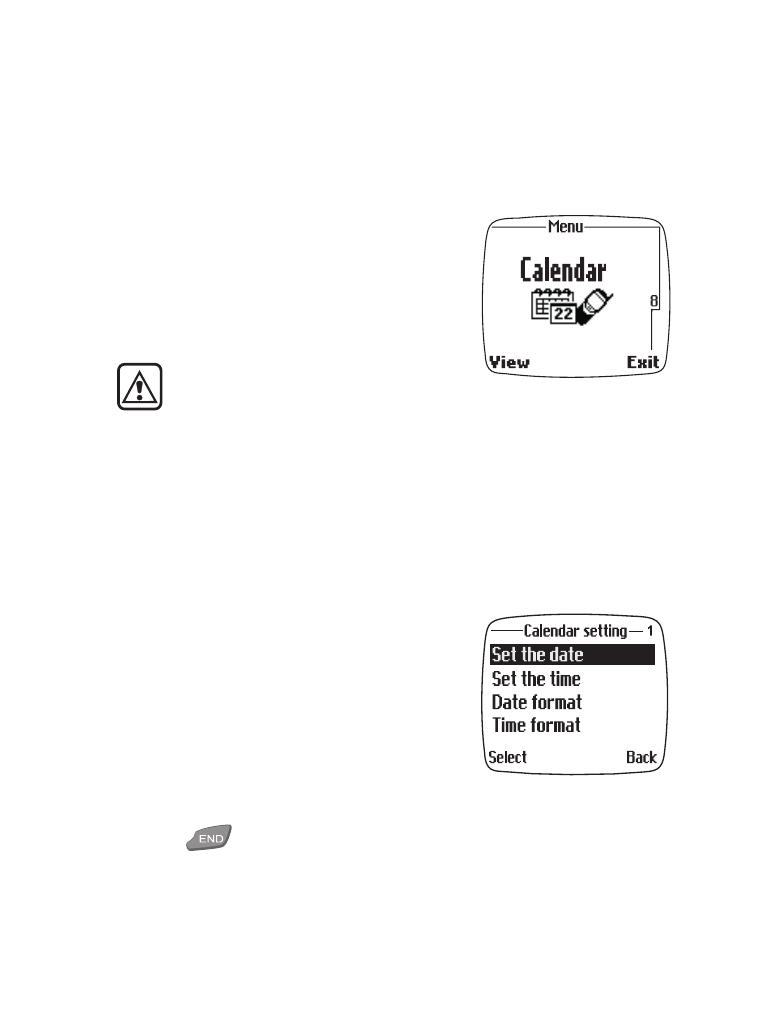
[ 86 ]