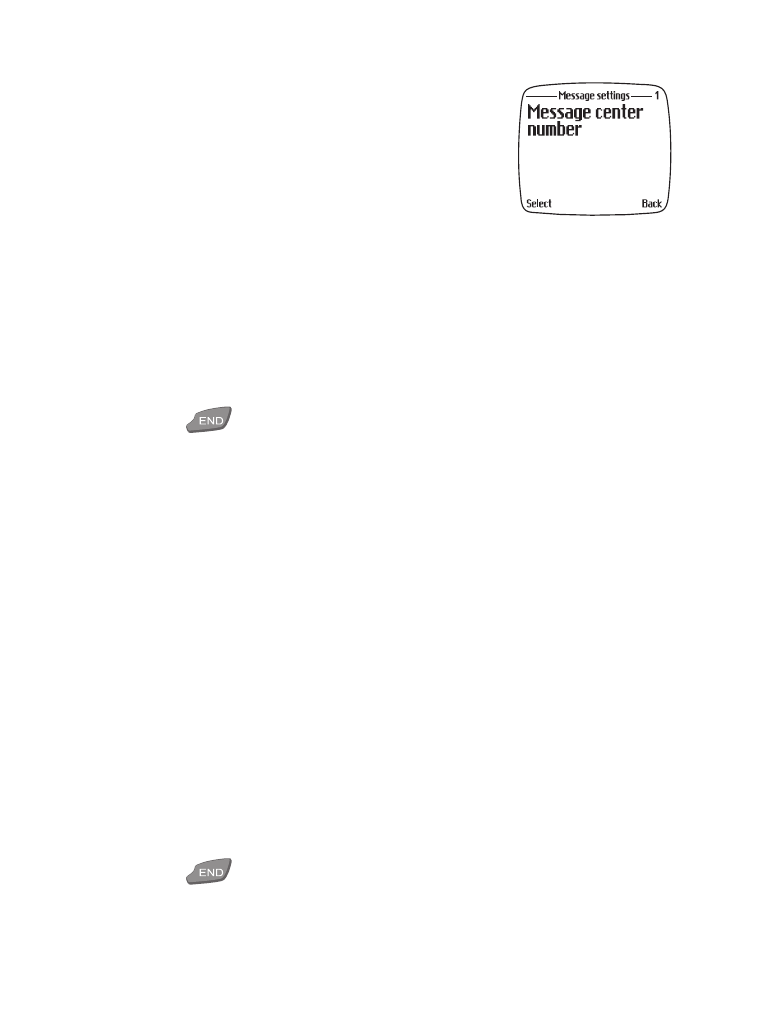
• Write and send text messages*
1
At the Start screen, press Menu.
2
Press the roller and then press Write.
3
Enter your message and press Options.
Tip: For a faster way to write messages, see “Write words with predictive
text” on page 82.
4
Scroll to Send message and press the roller.
5
Enter the recipient’s number and press OK.
Save a message in your Outbox
1
After writing a message, press Options.
2
Scroll to Save message and press the roller.
Message saved appears on screen.
3
Press
to return to the Start screen.
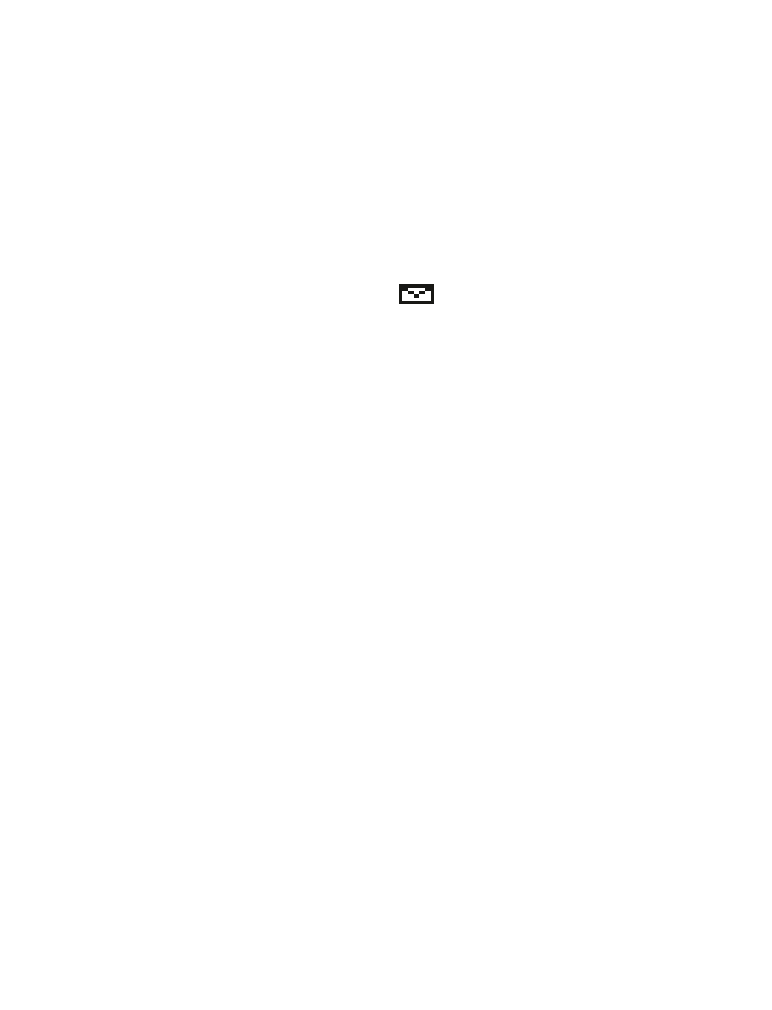
[ 75 ]
Text messages*
View messages saved in the Outbox
1
At the Start screen, press Menu and then press the roller.
Text messages appears on screen.
2
Press the roller, scroll to Outbox, and press the roller again.
3
Scroll to the message you wish to view and press the roller.
Read text messages
When you receive a text message,
appears on screen as well as the
words Message received.
1
Press the roller to read the message. Once you’re finished reading:
2
Press Back. The message is moved to the Inbox folder.
OR
Press Options. The message is moved to the inbox folder and you’re
presented with the options below. Use the roller to navigate and select
an option.
Erase . . . . . . . . . . . . . Erases the message.
Reply as text . . . . . . . Allows you to reply to the message using a
variety of templates or an empty screen.
Forward as text . . . . Forwards the message to a number you specify.
Forward options . . . . Provides options for forwarding, such as
Multiple copies and Message profile.
Move . . . . . . . . . . . . . Moves the message to another folder.
Edit. . . . . . . . . . . . . . . Allows you to edit the message before saving,
sending, and other options.
Rename . . . . . . . . . . . Renames the title of the message.
Copy to calendar . . . Copies the message to today’s date on the
calendar.
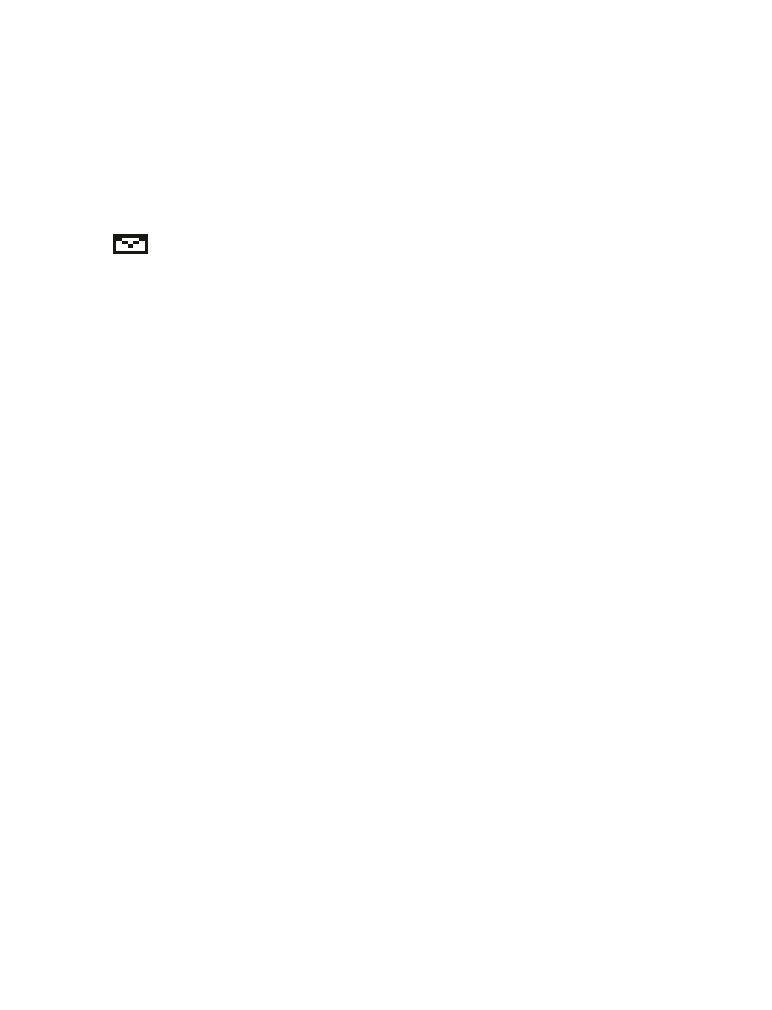
[ 76 ]
Use number . . . . . . . . Adds the number to your phone book.
Details . . . . . . . . . . . . Displays the sender’s number as well as the
message center number responsible for sending
the message.
Message header icons
In front of the header means the message has not been read.
i
In front of the header indicates the message is a delivery report.
Read a new message later
1
To read a message at another time than when it was received, press
Exit after the message has been received.
2
When you’re ready to read the message, press Menu, and then press
the roller.
Text messages appears on screen.
3
Press the roller, scroll to the message (if more than one), and press the
roller again. The message is displayed on screen.
Options while reading a message
1
While reading a message, press Options and scroll to one of the
options below.
2
Press the roller to select an option.
Erase. . . . . . . . . . . . . . Erases the current message.
Reply as text . . . . . . . Sends the message to a number that you
specify. You’re given the option to start the
reply with a template.
Forward as text. . . . . Forwards the original message to any number
you specify.
Forward options . . . . Allows you to send multiple copies of the message
or send the message using a message profile.
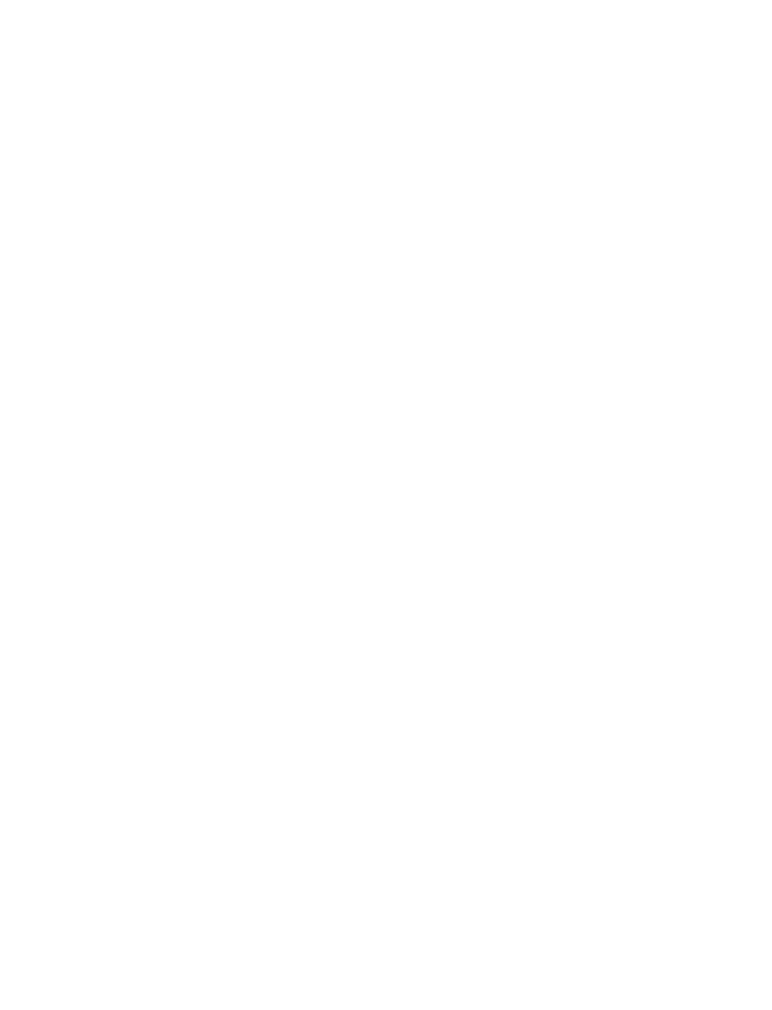
[ 77 ]
Text messages*
Move . . . . . . . . . . . . . Moves the message to another folder.
Edit. . . . . . . . . . . . . . . Allows you to edit the message before saving or
sending.
Rename . . . . . . . . . . . Allows you to rename the message.
Copy to calendar . . . Saves the note to the calendar on today’s date.
Use number . . . . . . . . Adds the number currently displayed to your
phone book.
Details . . . . . . . . . . . . Displays the sender number and message center
number of the sender.