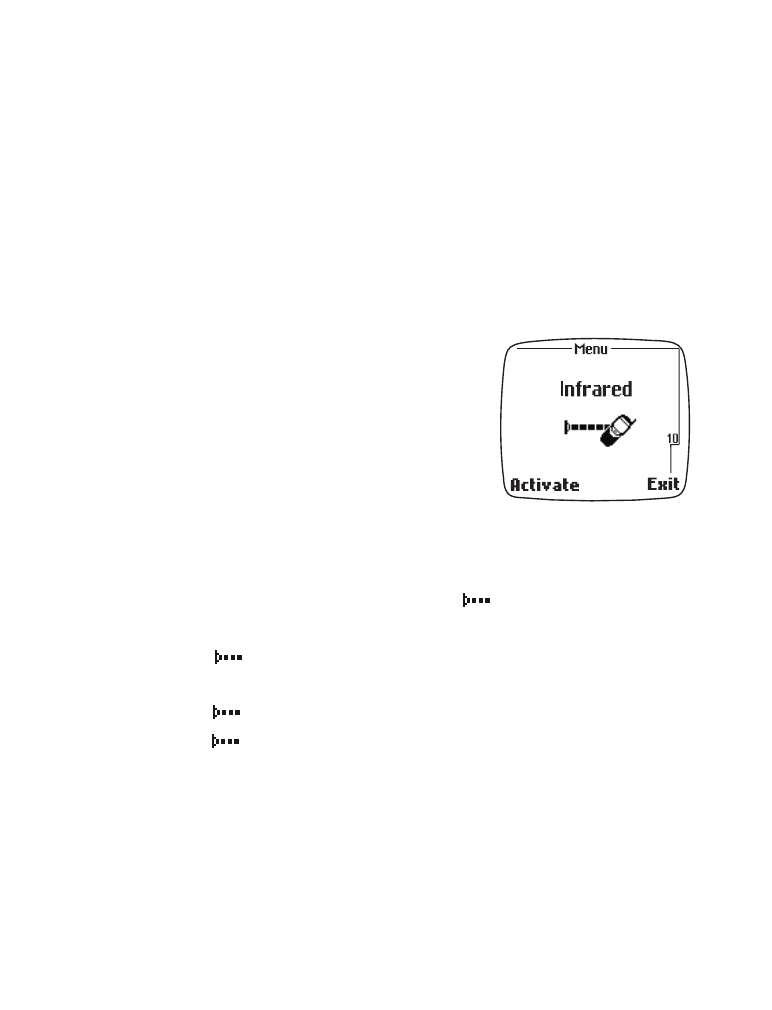
• Infrared
To use IR, the device to which you’re
connecting must be IrDA compliant.
Note: The maximum distance between two
devices in an IR connection is 3 feet
(approximately 90 cm). There must
be no obstructions between the two
devices and both IR ports must be
pointed at each other.
Check the status of an IR connection
The status of a connection is indicated by
, which appears in the
upper left corner of the display.
•
When
is shown continuously, there is an IR connection between
your phone and the other device.
•
When
is not shown, no IR connection exists.
•
When
blinks, your phone is trying to connect to the other device
or the connection has been lost.
Activate IR
Your phone has an internal data feature, which means that no data suite
or data card is necessary for sending or receiving data.
1
At the Start screen, press Menu.
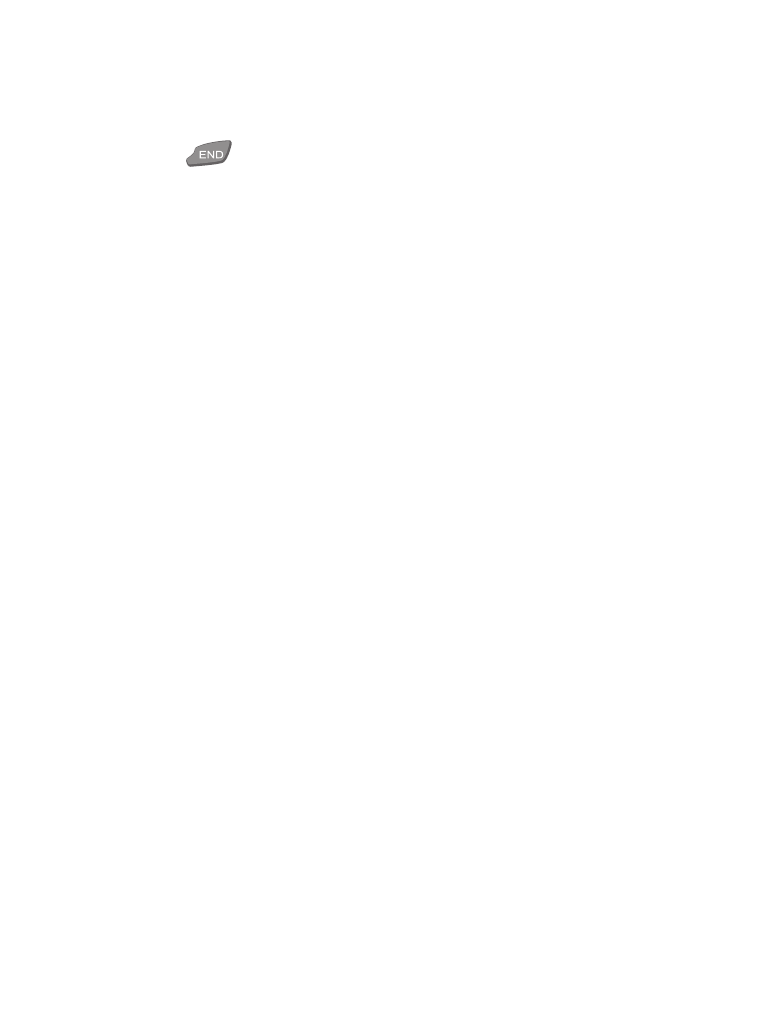
[ 94 ]
2
Scroll until Infrared appears on screen and press the roller.
IrDA- reception activated appears on screen.
3
Press
to return to the Start screen.
Send Calendar notes via IR
You can send and receive calendar notes between phones, as well as other
IR-equipped devices (such as Palm™, and Psion Series 5™).
Note: Make sure the other device is set to receive data via IR. Please refer
to the user guide of the receiving device for more information on
enabling and receiving IR communications.
Send a calendar note to another device using IR:
1
At the Start screen, press Menu.
2
Scroll until Calendar appears on screen and press the roller.
3
Scroll to the day containing the note you wish to send.
4
Press the roller and scroll to the desired note.
5
Press Options and scroll to Send note.
6
Press the roller. Send via IR is highlighted.
7
Align the infrared ports of both devices and press the roller.
Other types of IR connections
You can also establish a 2-way connection between your PC or laptop and
your phone via IR. With this type of connection, your phone can:
•
Function as an external modem when connected to your computer.
Use your existing data software (Dial-up Networking, AOL, etc.) or fax
software (WinFax Pro, HotFax, etc.) to send and receive faxes, connect
to the Internet, or check e-mail. For more information, see the
accompanying PC Connectivity Guide.
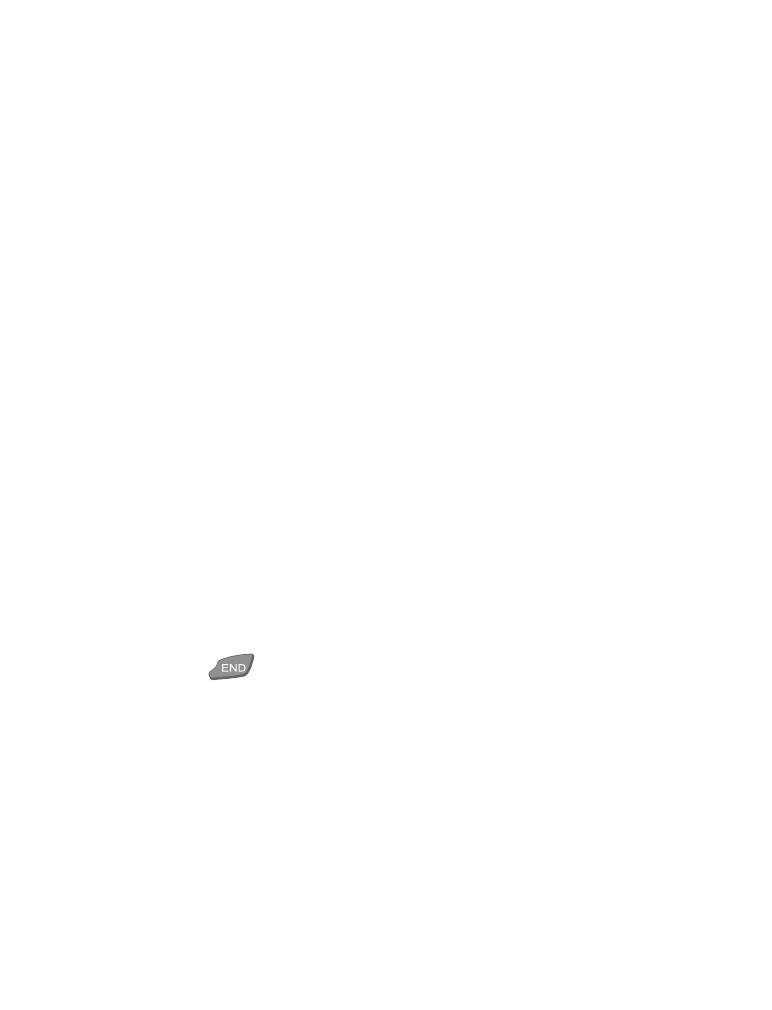
[ 95 ]
Communicate with other devices
•
Synchronize its phone book, calendar, and to-do list with some of the
most popular Personal Information Manager (PIM) programs on the
market (Outlook, ACT!, Lotus Organizer, Gold Mine, etc.). Use the
FoneSync application found on the Nokia CD-ROM in conjunction
with your existing PIM to keep all of your information up to date.
For more information, see the accompanying PC Connectivity Guide.
Send a business card via IR
You can transmit Phone book information using the industry standard
v.card format and IR. Business cards (v.cards) can be sent to a compatible
phone, a PC (running the appropriate software), or other infrared
equipped device (such as Palm™, and Psion Series 5™).
Send a business card to a phone or other device:
Note: Make sure the other device is set to receive data through its IR
port. Please refer to the user guide of the receiving device for more
information on enabling and receiving IR communications.
1
Press the roller and scroll to the phone book entry you wish to send.
2
Press Options and scroll to Send card via IR.
3
Align the infrared ports of both devices and press the roller. Sending
card via IR appears on screen.
Business card sent via IR appears on screen.
4
Press
to return to the Start screen.
Receive a business card from another phone or device:
To receive business cards from another compatible phone, you need to
enable IR communications using the Infrared menu (Menu 10).
Once you’ve received the name and phone number, press Show. Then press
Options, select Save or Discard, and then press OK.
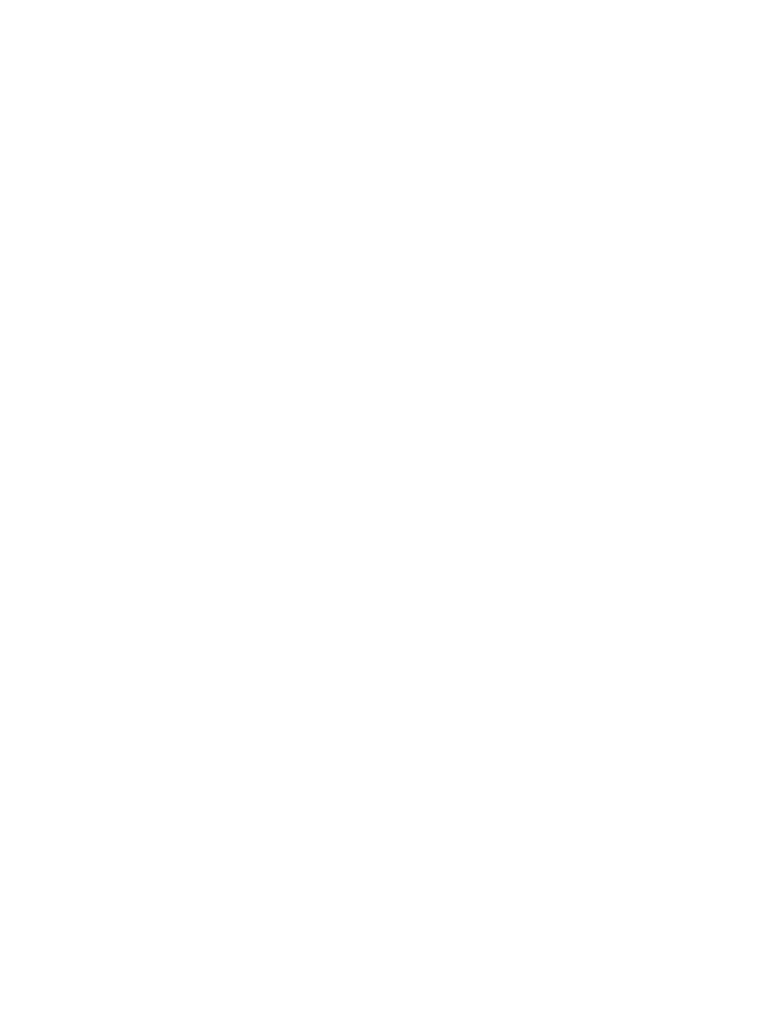
[ 96 ]