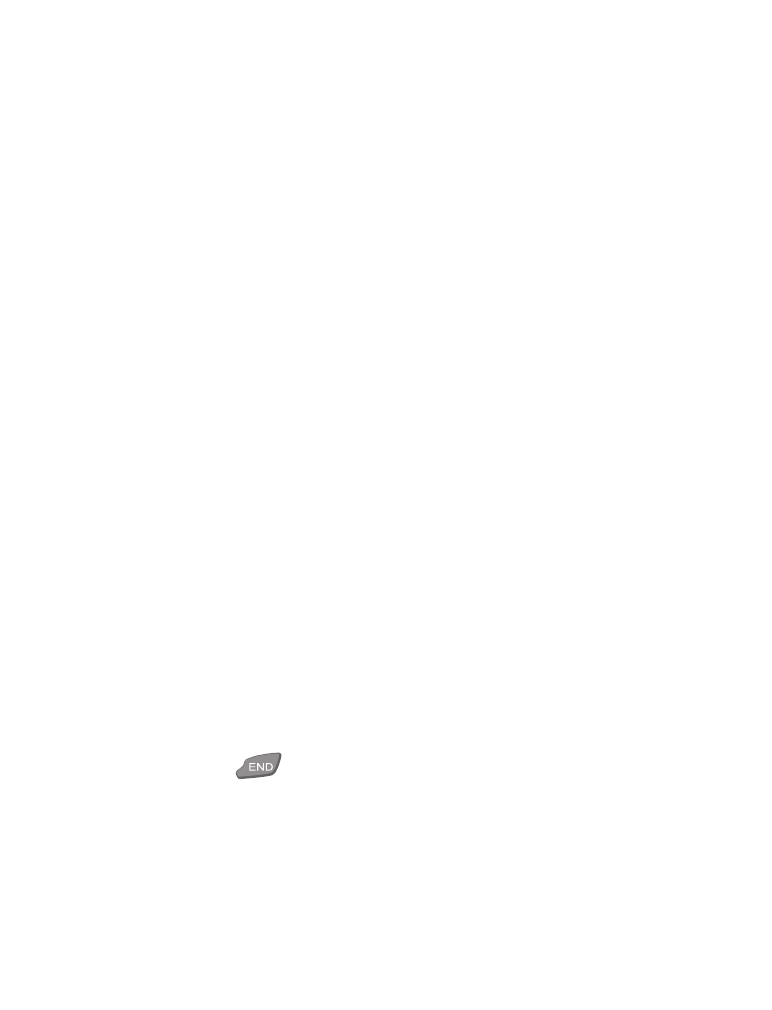
• Launch the browser*
1
At the Start screen, press Menu.
2
Scroll until Services appears and press Home.
Your phone connects to the Internet and is directed to your service
provider’s home page.
Note: If your phone displays Check service settings, it may not be
configured for browsing. Contact your service provider to make
sure that your phone is configured properly.
Note: Pressing
terminates any active browser session and returns
you to the Start screen.
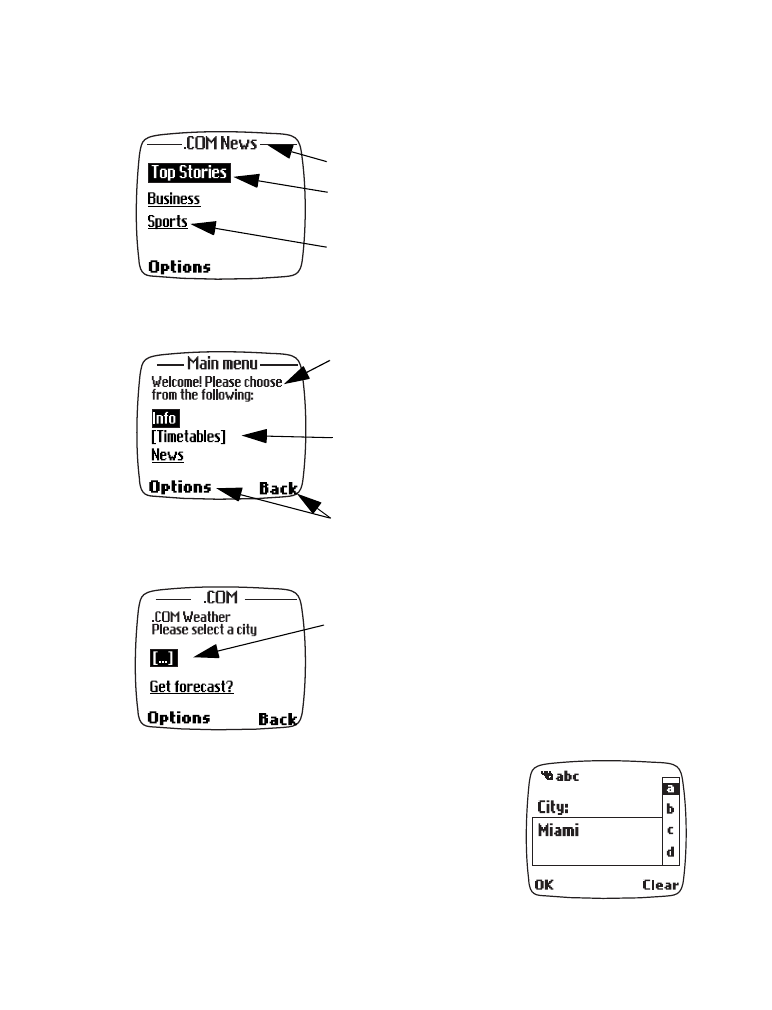
[ 99 ]
Welcome to the wireless Internet*
Navigating a WAP card
Elements common to most pages:
•
Header line - shows the current location.
•
Active hyperlink - highlighted and awaiting
a press of the roller.
•
Hyperlink - used to navigate to other cards
or sites. Scroll to select the link and click the
roller.
• Text - use the roller to scroll through the
text. The cursor will automatically jump to
the next hyperlink to activate it.
• Selection list - identified by text in brackets.
Click this link to display additional choices or
links.
• Options/Back - Displays a card’s options
menu and/or the browser menu. Back takes
you back to the previous page.
•
Data entry field - identified by ellipse in
brackets [...]
.
This field is used when specific
user input is required (example: city name,
stock symbol, airline name or flight number,
etc.). To edit this field:
1
Highlight the data entry field and press the
roller.
2
Enter the text requested by the data entry
field (for example: Miami) and press OK.
The text you entered is now displayed
between the brackets.
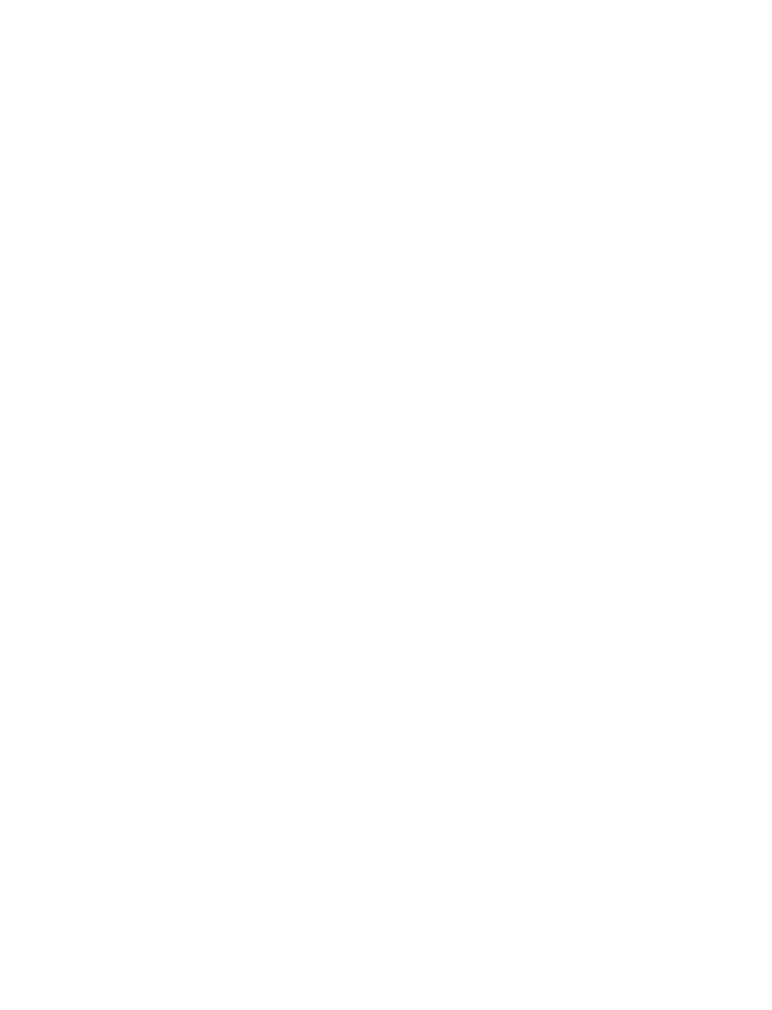
[ 100 ]
3
Scroll to the link that requires an action (For example: Get forecast?)
and press the roller.
The browser menu
1
At the Start screen, press Menu.
2
Scroll until Services appears and press the roller.
The following menu items are available. Use the roller to highlight and
select.
•
*Home . . . . . . . . . . Starts the browser and takes you to your service
provider’s home page.
•
*Bookmarks . . . . . . Displays a list of all saved bookmarks.
•
*Settings . . . . . . . . From here you can modify your connection
settings, appearance settings, delete security
certificates, and more.
•
Go to address . . . . Allows you to enter the address of your choice.
•
Clear the cache . . Empties the browser’s temporary memory and
frees up space. It’s advisable to empty your cache
at the end of each session.
Note: Some service providers may have customized the Services menu
WAP page’s Options menu. Please contact your service provider for
more information, in the event that any of the above menu options
are unavailable.
The Options menu
Press Options while browsing. The following menus appear on screen:
•
Home . . . . . . . . . . . Takes you back to your home page.
•
Bookmarks. . . . . . . Displays a list of all saved bookmarks.
•
Edit or Select . . . . Allows you to edit the currently selected browser
element (for example, a checklist or text entry
field), or selects the active (highlighted) hyperlink.
•
Go to address . . . . Allows you to enter the address of your choice.
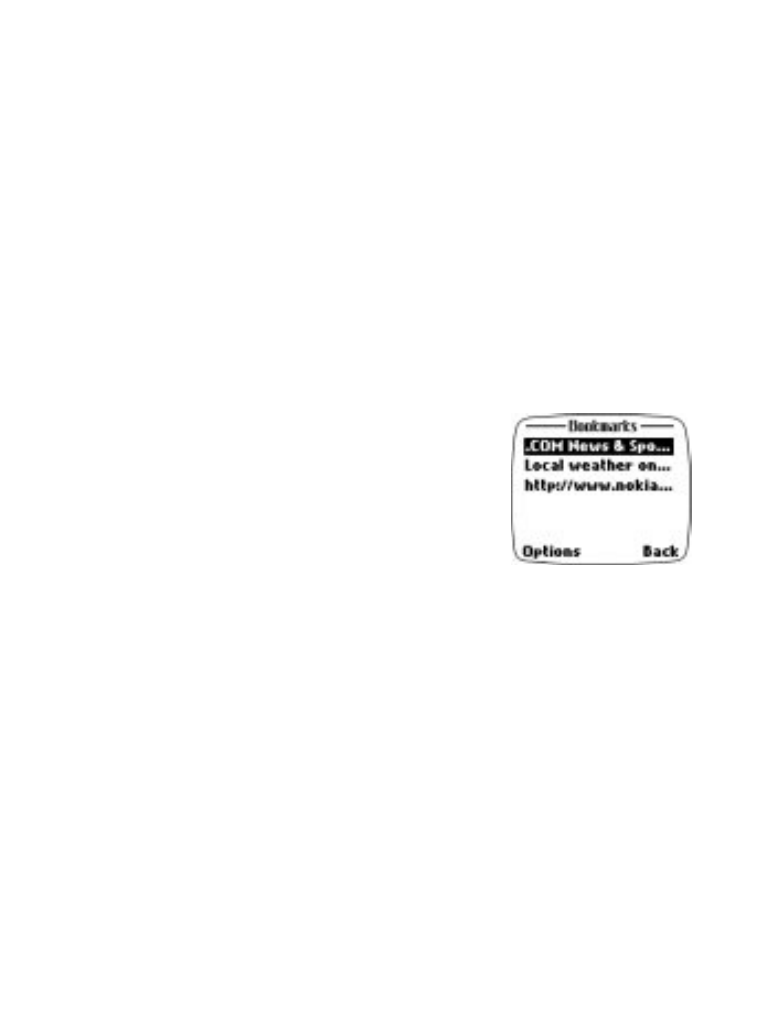
[ 101 ]
Welcome to the wireless Internet*
•
Use Number . . . . . Captures a phone number displayed on the card to
place a call or add the number to the phone book.
•
Clear the cache . . Empties the browser’s temporary memory.
•
Exit. . . . . . . . . . . . . Exits the current session and returns to the Start
screen.
Additional menu items
Developers of WAP web sites can add more Options menu items specific
to their web site. These options are often links to other areas within the
site. As with any other menu item, scroll the roller to highlight and press
the roller select.
Bookmarks
You can save the address of your favorite sites
as bookmarks. If a WAP site’s developers have
included a title for the card, then the name of
the card will appear in the bookmark list
(example: Yahoo! News, ebay on WAP,
Mapquest).
If the site has no title, then the site’s address
will appear in the list of bookmarks (example: http://www.yahoo.com/
news.wml).
Save an address as a bookmark
1
Navigate to the desired site and press Options.
2
Scroll to Bookmarks and press the roller.
3
Press Options.
4
Scroll to Save as bookmark and press Select.
Enter a bookmark manually
1
At the Services menu, press the roller.
2
Scroll to Bookmarks and press the roller.
3
Press Options, scroll to Add bookmark and press the roller.
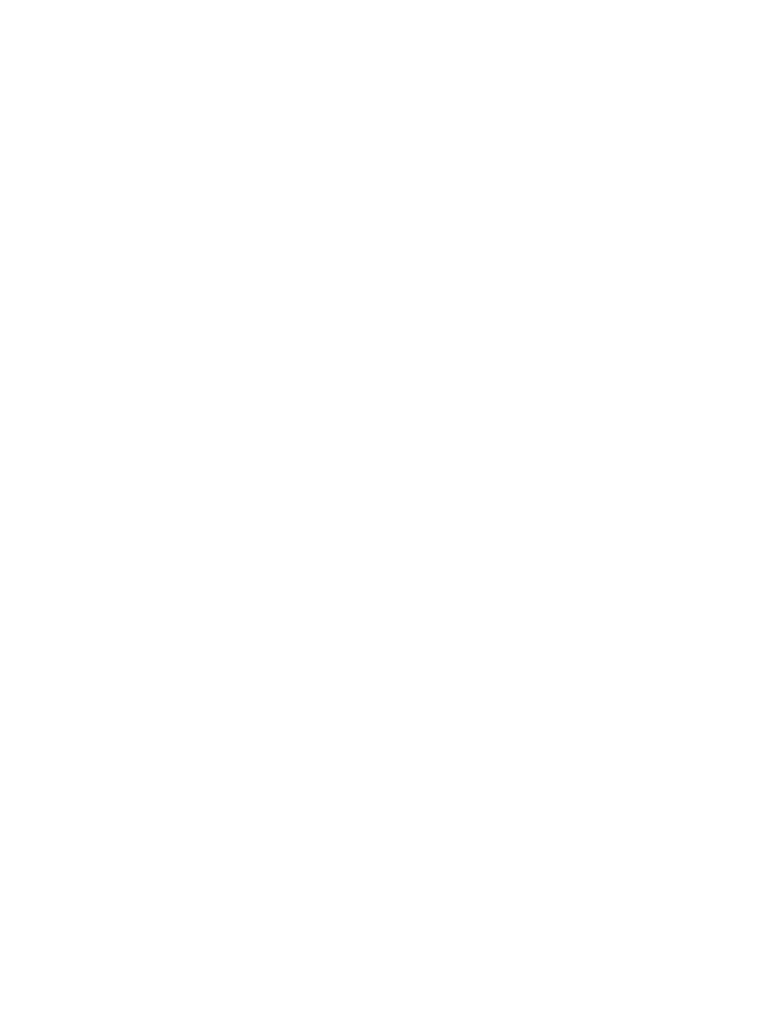
[ 102 ]
4
Enter the site’s address (example: my.yahoo.com) and press OK.
Note: It is not necessary to enter http://. This is added automatically.
5
Enter a title for the new bookmark and press OK.
To return to a bookmarked site
1
At the Services menu, press the roller.
2
Scroll to Bookmarks and press the roller again.
3
Scroll to the desired bookmark and press the roller.
If you are not currently browsing, the phone will connect to the internet.