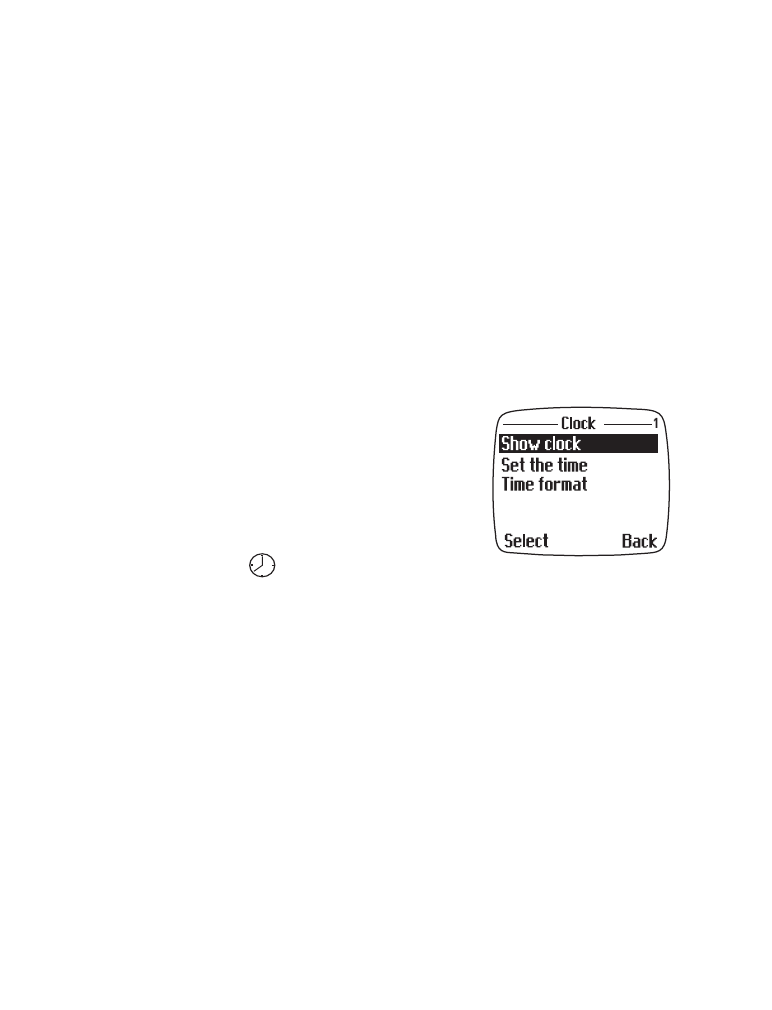
• Your phone’s clock
You can set the time, the time format (12/24 hr), and whether you want
to display the clock on screen or hide it from view.
Show or hide the clock
1
At the Start screen, press Menu.
2
Scroll until Settings appears and press the roller.
Time settings appears on screen.
3
Press the roller, scroll until Clock appears,
and press the roller again.
Show clock is highlighted.
4
Press the roller.
Clock shown
appears on screen.
Note: To hide the clock, follow the steps above, but scroll to Hide clock
(in step 4) instead of Show clock.
Select the display format
Your phone supports both 12 and 24-hour display formats.
1
At the Start screen, press Menu.
2
Scroll until Settings appears and press the roller.
Time settings appears on screen.
3
Press the roller and scroll until Clock appears.
4
Press the roller and scroll to Time format.
5
Press the roller, scroll to 24-hour or am/pm, and press the roller again.
am/pm selected or 24-hour clock selected appears on screen.
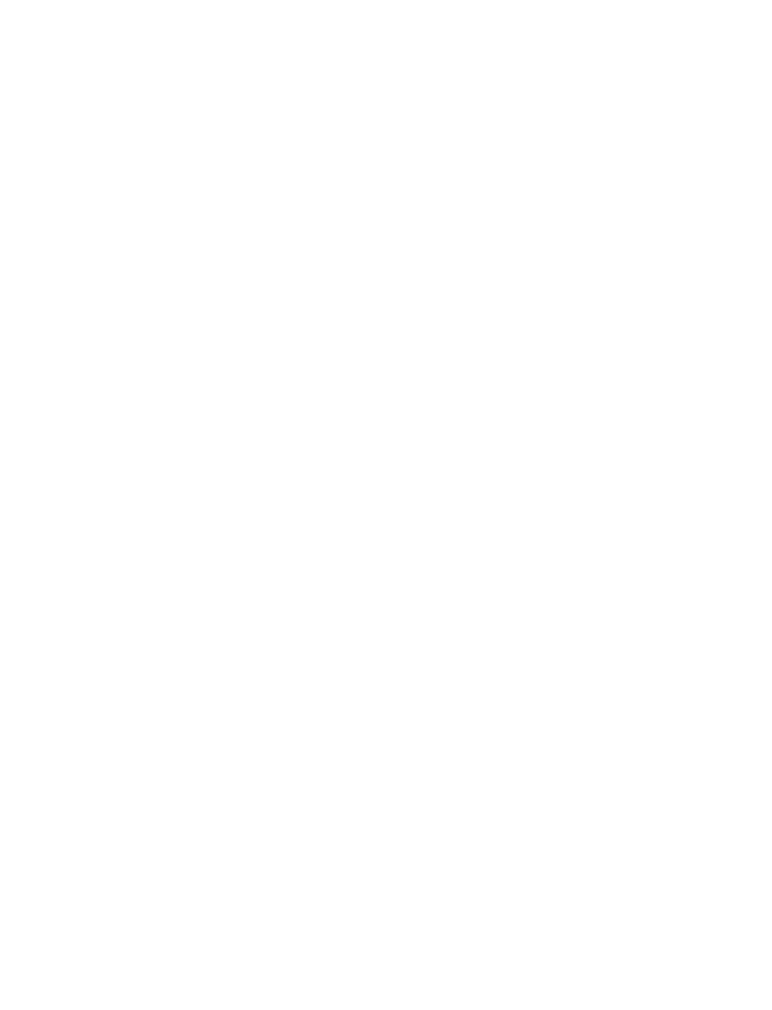
[ 11 ]
Before you begin
Set the time
1
At the Start screen, press Menu.
2
Scroll until Settings appears and press the roller.
Time settings appears on screen.
3
Press the roller and Scroll until Clock appears.
4
Press the roller, scroll to Set the time, and press the roller again.
5
Scroll with the roller to change the hour (or use the keypad).
6
When the correct hour is displayed, press the roller.
The minutes are highlighted.
7
Scroll with the roller to change the minutes, or you can enter the
minutes using the keypad.
8
Press OK.
9
Scroll to am or pm and press the roller.
Time is set appears on screen.
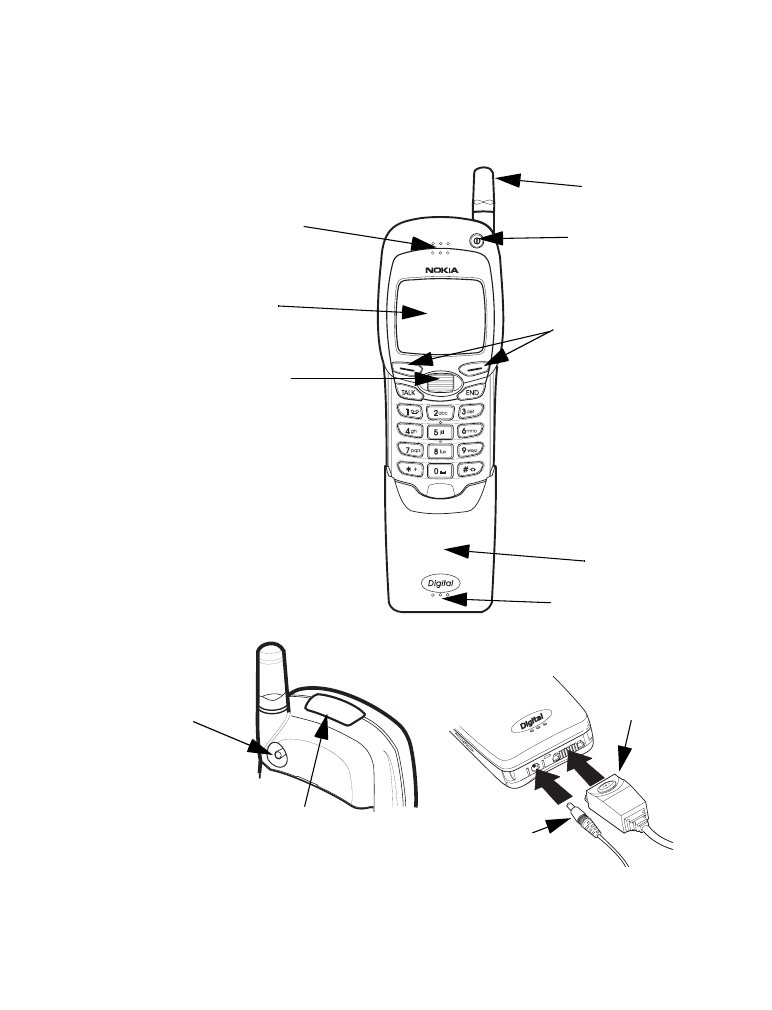
[ 12 ]