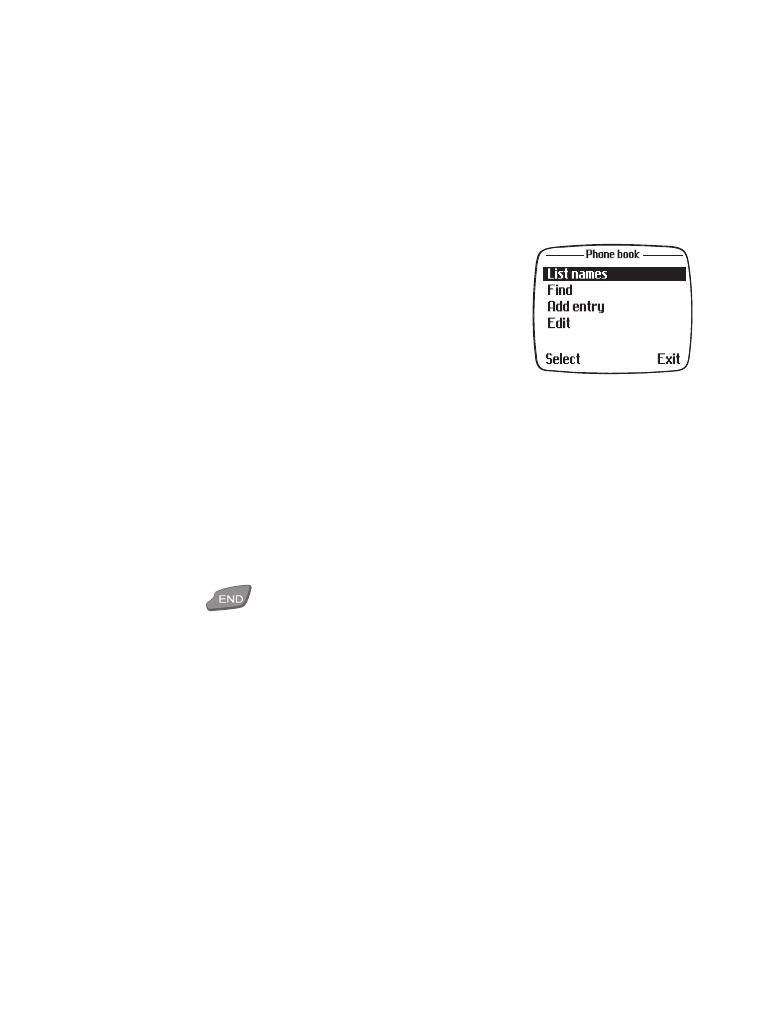
• Open the Phone book
1
At the Start screen, press Names.
To highlight an item, scroll to it with the roller.
Press the roller to select the item.
Add names and numbers to the phone book
1
At the Start screen, press Names.
2
Scroll to Add entry and press the roller.
3
Enter a name using the keypad or roller and press OK.
4
Enter a number using the keypad and press OK.
Saved to phone appears on screen.
5
Press
to return to the Start screen.
Add a text entry to a name
Once you’ve added a contact to your phone book, you’ll probably want to
add more information about the contact, such as an email address,
mailing address, or a note.
Note: A text entry cannot be created as a "stand alone" contact in your
phone book. Text entries can only be added to existing contacts.
1
Find the entry in your phone book to which you want to add text.
2
Press Options, scroll to Add text, and press the roller.
3
Scroll to the text type (E-mail, Address, or Note) of your choice and
press the roller.
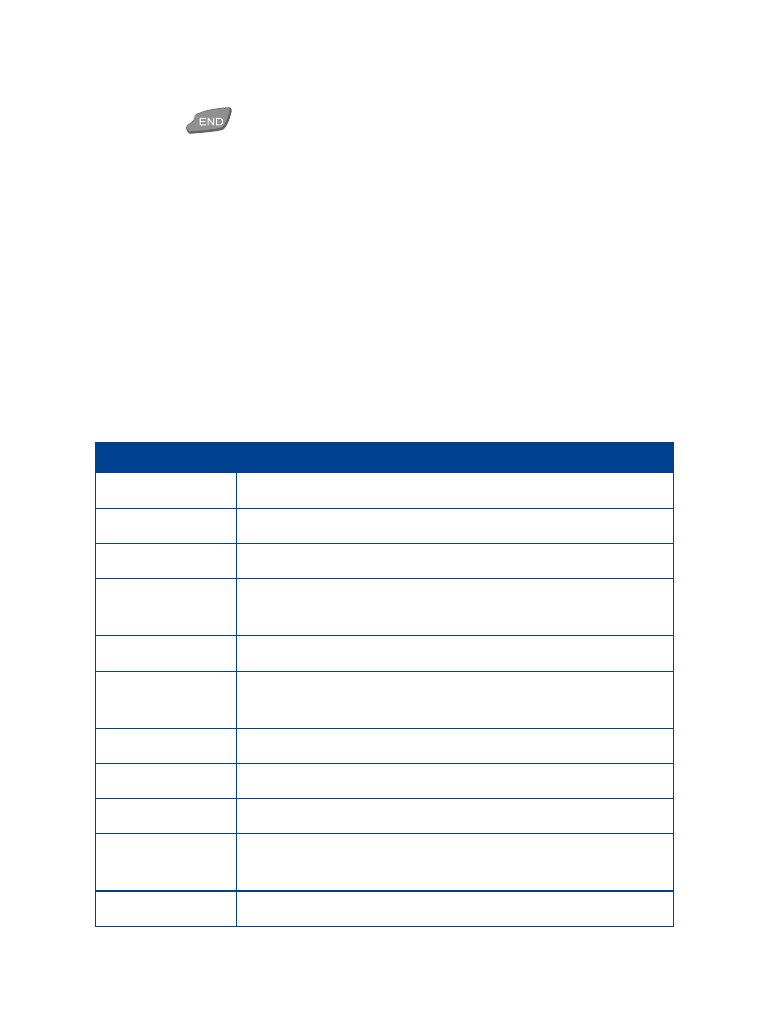
[ 32 ]
4
Enter the text with the keypad and press OK.
5
Press
to return to the Start screen.
Save a number quickly
1
At the Start screen, enter a number to save.
2
Press and hold Options.
Saved to phone appears on screen.