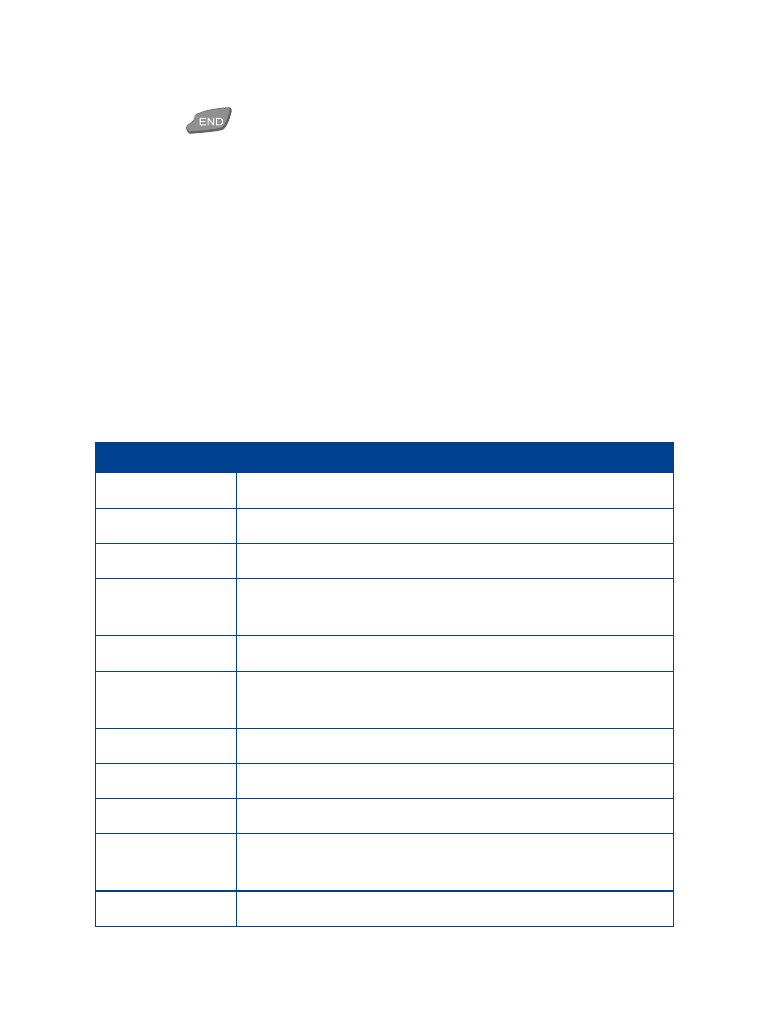
• Phone book options
1
At the Start screen, press Names.
The following options appear on screen. Scroll through the list with
the roller. Press the roller to select.
Menu Option
Use this option to..
List names
Scroll through a list of saved names.
Find
Search for a specific name.
Add entry
Enter a new name and number, then add it to the Phone book.
Voice tags
List all of the names and numbers that have voice tags
assigned to them.
Edit
Update or change any saved name or number.
Erase
Erase names and numbers. You can erase individual names
and numbers, or all information at one time.
Copy
Copy names and numbers from your phone to a SIM card.
Add number
Add a number to an existing name.
Options
Choose the scrolling view and shows the memory status.
1-touch dialing
Assign up to eight 1-touch dialing locations. See “1-touch
dialing” on page 59.
Service numbers
View the service numbers for your wireless service provider.
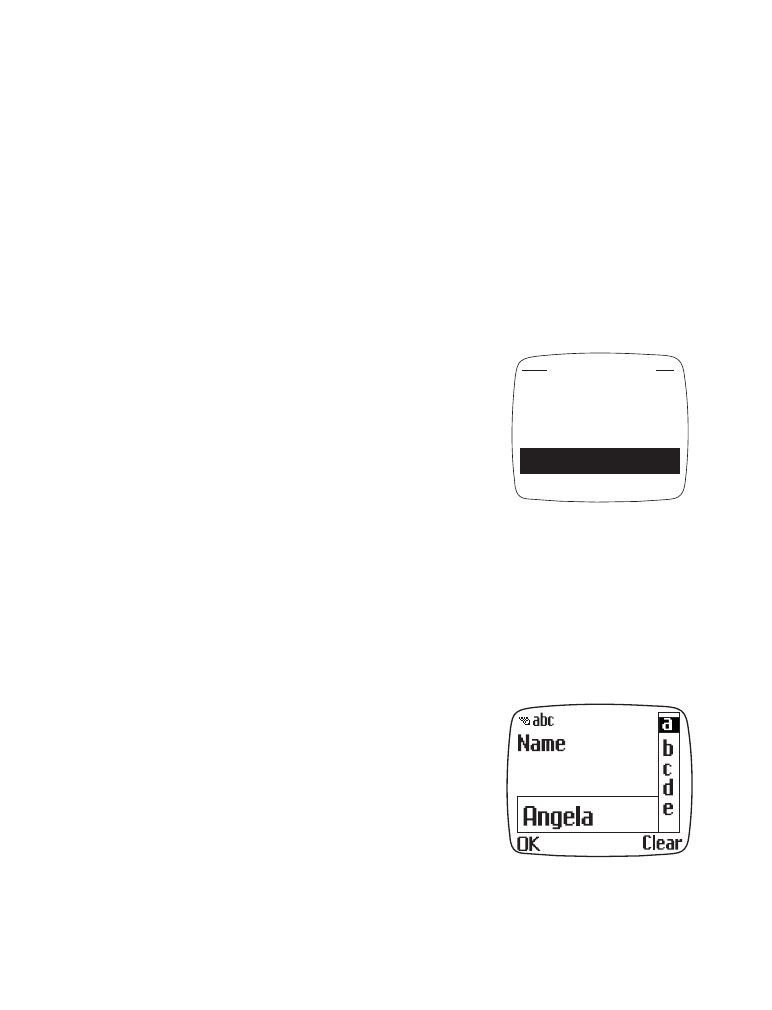
[ 33 ]
Phone book
Specify a primary number
If any names in your Phone book have multiple numbers, it’s a good idea
to specify the number that you dial most often (for that name) as the
primary number. By assigning the "most-used" number as primary, you’re
telling the phone to dial that number when you select the name for
dialing - a great time saver when dialing names with 2 or more numbers.
1
At the Start screen, press Names.
2
Scroll to List names (if necessary) and press the roller.
3
Scroll to any name containing multiple numbers and press the roller.
4
Scroll to the number you wish to specify as
the primary number.
5
Press Options and scroll to Set as primary
no..
6
Press the roller.
Primary number changed appears on
screen.
Edit stored names and numbers
1
At the Start screen, press Names.
2
Scroll to Edit and press the roller.
3
Scroll to the name you wish to edit and press the roller.
• Scroll with the roller to highlight a letter
or character on the right of the screen, or
enter letters using the keypad.
• Press the roller to accept the letter or
character.
• Press Clear to backspace and delete a
letter or character.
• Press and hold Clear to delete all characters on screen.
12145551212
Edit number
Erase number
Change type
Select
Set as primary no.
Back
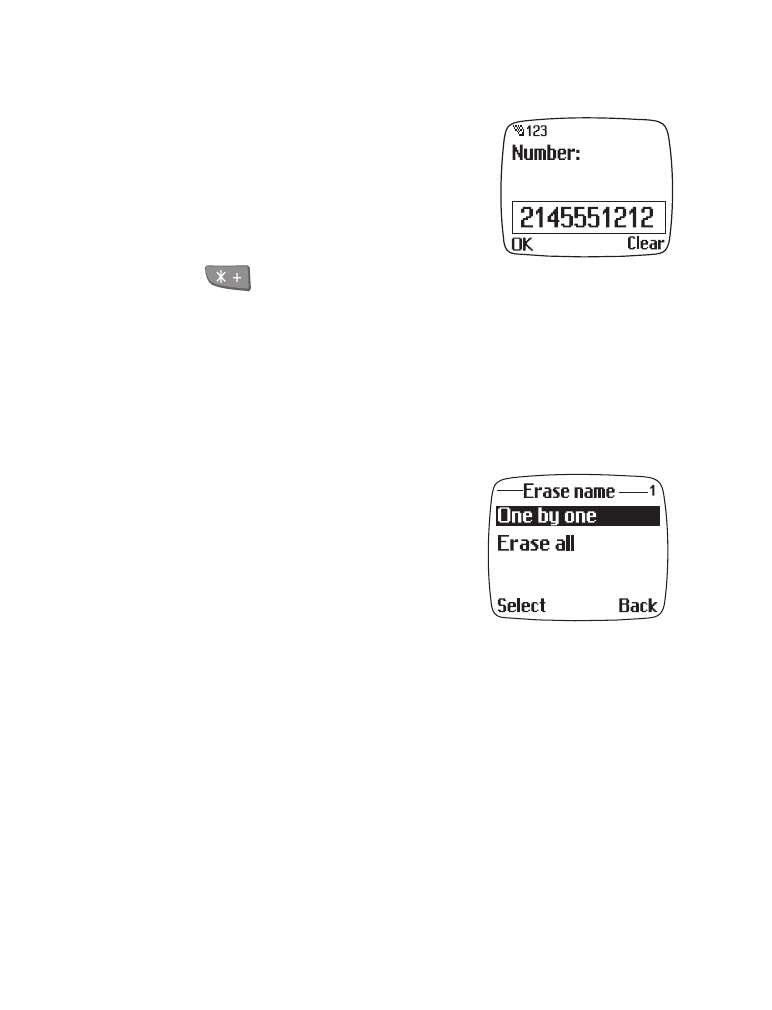
[ 34 ]
4
Press OK to accept your changes.
The number edit screen appears.
• Scroll with the roller to move the cursor
between numbers.
• Press Clear to backspace and delete.
• Enter numbers using the keypad.
• Press
repeatedly to cycle through dialing codes.
5
Press OK when you are finished.
A beep sounds, and Saved to phone or Saved to SIM card appears,
depending on which memory you’ve selected as your default.
Erase stored names and numbers
You can erase stored names and numbers one by one or all at once.
Erase a single name
1
At the Start screen, press Names.
2
Scroll until Erase is highlighted and press
the roller.
One by one and Erase all appear on screen.
3
Scroll to One by one and press the roller.
A list of entries appear on screen.
4
Scroll to the name you wish to erase and press the roller.
Erase all details? ___ appears on screen.
5
Press OK.
The name and associated number are deleted. The display returns to
the entry list.
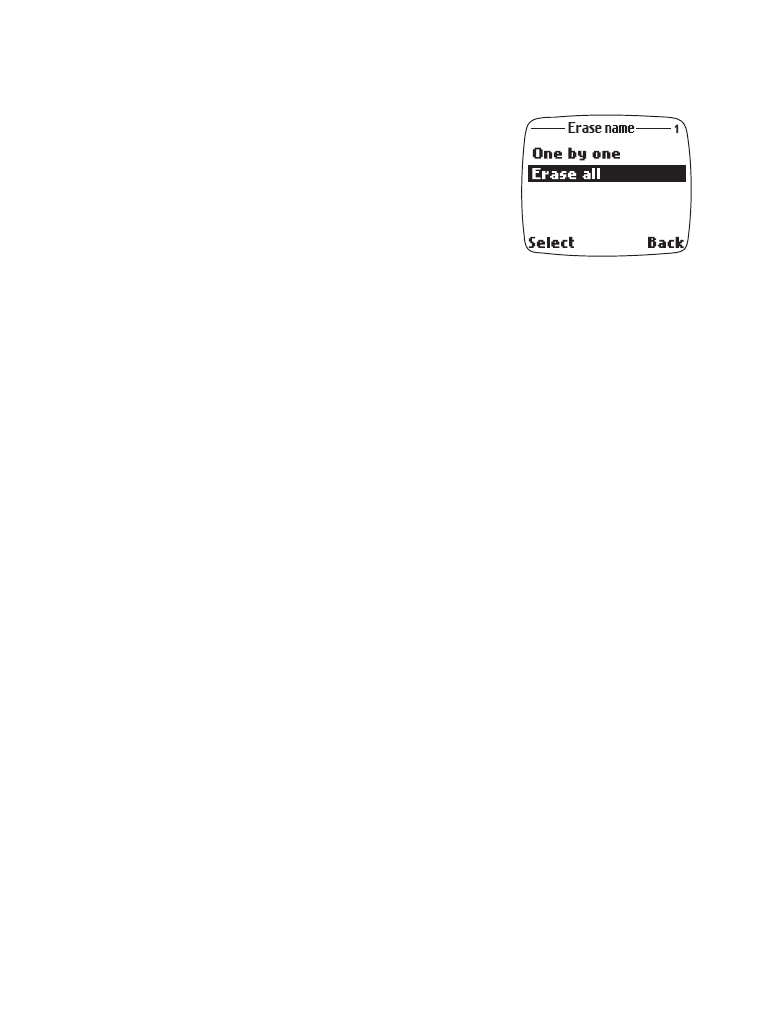
[ 35 ]
Phone book
Erase all names and numbers
1
At the Start screen, press Names.
2
Scroll to Erase and press the roller.
3
Scroll to Erase all and press the roller.
You’re given the option to erase all numbers
from the Phone or the SIM card.
4
Scroll to Phone or SIM card and press the roller.
5
Press OK to confirm or Back to exit.
The phone then asks for the security code. The default security code is
12345, but it’s recommended that you change the security code to
protect your phone from unauthorized use. See “Security code” on
page 65 for detailed instructions on how to change the security code.
6
Enter the security code using the keypad and press OK.
Important!
If you enter the wrong security code 3 times in a row,
the phone is blocked and won’t accept a security code
for 5 minutes.